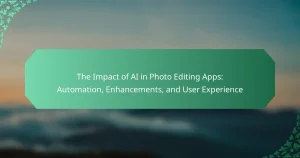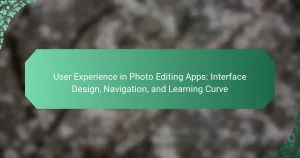Advanced features in photo editing apps, specifically layers, masks, and extensive customization options, are essential tools for enhancing image editing capabilities. Layers allow users to work on distinct elements of an image independently, enabling non-destructive editing that preserves the original photo. Masks provide precise control over which areas of an image are affected by adjustments, facilitating selective editing. Customization options empower users to tailor their editing experience, enhancing creativity and flexibility. This article outlines how these features work together to improve editing precision and efficiency, highlighting techniques such as selective adjustments, blending modes, and the importance of regular backups.
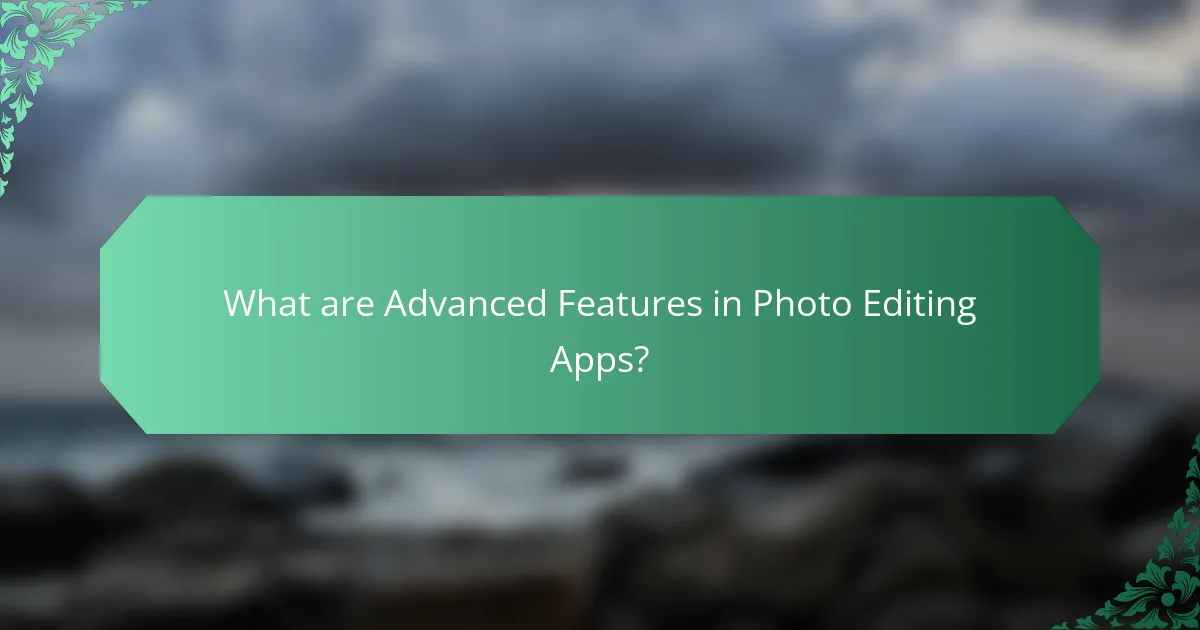
What are Advanced Features in Photo Editing Apps?
Advanced features in photo editing apps include layers, masks, and extensive customization options. Layers allow users to work on different elements of an image independently. This enables non-destructive editing, preserving the original image. Masks provide control over which areas of an image are affected by adjustments. They allow for precise editing without altering the entire picture. Customization options enable users to tailor tools and settings to their preferences. These features enhance creativity and flexibility in editing. Many professional-grade apps incorporate these advanced features to meet user demands.
How do Layers enhance photo editing capabilities?
Layers enhance photo editing capabilities by allowing users to separate different elements of an image. This separation facilitates non-destructive editing. Users can adjust, move, or delete layers without affecting the original image. Each layer can contain different adjustments, effects, or filters. This flexibility enables intricate designs and compositions. Layers also support blending modes, which create various visual effects. For example, using a multiply blending mode darkens images while preserving details. The ability to group layers further organizes complex projects. Ultimately, layers provide greater control and creativity in photo editing.
What are the different types of layers available in photo editing apps?
The different types of layers available in photo editing apps include adjustment layers, image layers, text layers, and shape layers. Adjustment layers modify the appearance of underlying layers without altering them directly. Image layers contain raster or vector images that can be manipulated. Text layers allow for the addition and editing of text elements. Shape layers enable the creation of vector shapes for design purposes. Each layer type serves a unique function, enhancing the editing process and providing flexibility in design.
How can layers be used to achieve specific effects in images?
Layers can be used to achieve specific effects in images by allowing individual elements to be edited independently. This enables adjustments to be made without affecting the entire image. For instance, a user can apply a color filter to one layer while leaving the background untouched. Additionally, layers can be blended together using various modes to create unique visual effects. For example, the “multiply” blending mode darkens images by combining the colors of the top layer with the colors of the bottom layer. Furthermore, layers facilitate the use of masks, which enable selective editing of certain areas while preserving others. This technique allows for precise control over adjustments such as brightness, contrast, and saturation in targeted regions. Overall, layers enhance flexibility and creativity in image editing by isolating effects and adjustments.
What role do Masks play in photo editing?
Masks in photo editing allow selective editing of specific areas without altering the entire image. They enable users to hide or reveal parts of a layer. This functionality provides greater control over adjustments such as color correction, brightness, and contrast. Masks can be created using various shapes and brushes. They can also be edited non-destructively, preserving the original image. The use of masks enhances creativity by allowing complex compositions. Additionally, they facilitate blending multiple images seamlessly. Overall, masks are essential for precision and flexibility in photo editing workflows.
How do masks work to isolate and edit specific parts of an image?
Masks in photo editing isolate and edit specific parts of an image by controlling visibility. They allow users to hide or reveal portions of a layer. This selective editing enables targeted adjustments without affecting the entire image. Masks utilize grayscale values; white areas are visible, while black areas are hidden. Shades of gray create varying levels of transparency. Users can paint on the mask to refine the selection. This technique provides flexibility in editing styles. Masks are essential for complex compositions and non-destructive editing.
What are the different types of masks used in photo editing apps?
There are several types of masks used in photo editing apps. The most common types include layer masks, clipping masks, and vector masks. Layer masks allow for non-destructive editing by hiding or revealing portions of a layer. Clipping masks link one layer to another, controlling the visibility based on the shape of the upper layer. Vector masks use vector shapes to define areas of transparency and opacity. Each type of mask serves a unique purpose in enhancing image editing capabilities.
What customization options are available in photo editing apps?
Photo editing apps offer various customization options. Users can adjust brightness, contrast, and saturation levels. Filters and presets allow for quick style changes. Cropping and resizing tools help to frame images effectively. Additionally, users can apply text overlays and stickers for personalization. Many apps support layer management for advanced editing. Custom brushes and tools enable unique artistic effects. Finally, color grading options allow users to modify hues and tones.
How can users personalize their editing experience with customization features?
Users can personalize their editing experience with customization features by adjusting the interface and tools to fit their preferences. Many photo editing apps allow users to rearrange toolbars and panels. Users can also change the size and layout of editing windows. Custom keyboard shortcuts can enhance efficiency and speed. Additionally, themes and color schemes can be selected to match user aesthetics. Some apps offer personalized presets for frequently used filters and effects. These features enable users to create a unique workflow that suits their style. Customization improves user satisfaction and productivity in editing tasks.
What are some advanced customization techniques for professional results?
Advanced customization techniques for professional results include using adjustment layers, layer masks, and blending modes. Adjustment layers allow non-destructive edits to brightness, contrast, and color. Layer masks enable selective visibility, letting users apply effects to specific areas. Blending modes create diverse visual effects by altering how layers interact. Custom brushes can enhance textures and details, providing unique artistic touches. Additionally, using smart objects allows for scalable edits without quality loss. These techniques are widely utilized by professional photographers and graphic designers to achieve polished results.
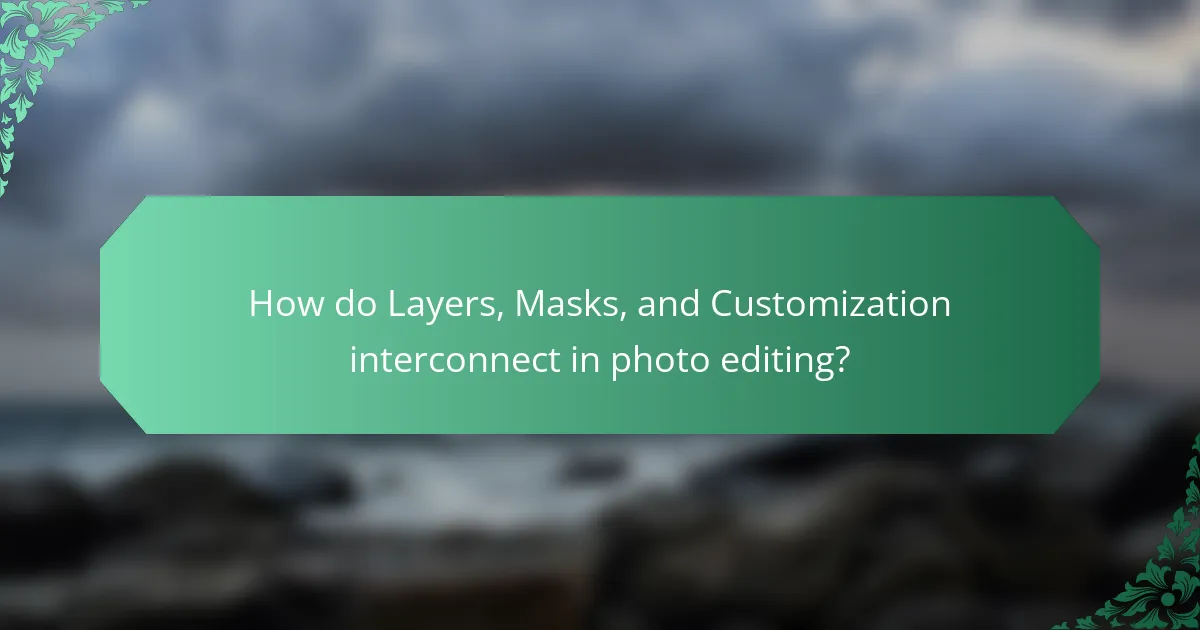
How do Layers, Masks, and Customization interconnect in photo editing?
Layers, masks, and customization are fundamental components of photo editing that work together to enhance images. Layers allow users to separate different elements of an image, enabling independent editing without affecting the entire composition. Masks provide a way to control the visibility of these layers, allowing for selective adjustments and blending effects. Customization refers to the ability to tailor these layers and masks to achieve specific artistic effects or corrections.
For example, a user can apply a filter to a layer while using a mask to limit the effect to only a part of the image. This interconnectedness allows for non-destructive editing, meaning original images remain intact. The combination of these features fosters creativity and precision in photo editing, making it easier to create complex compositions.
What are the benefits of combining Layers and Masks in editing?
Combining Layers and Masks in editing enhances creative control and flexibility. Layers allow for the separation of different elements in an image. This separation enables individual adjustments without affecting the entire composition. Masks provide the ability to hide or reveal parts of layers. This selective editing prevents permanent changes to the original image. The combination allows for non-destructive editing, preserving the original image quality. Users can experiment with different effects easily. This method facilitates complex compositions and detailed adjustments. Overall, the synergy of Layers and Masks streamlines the editing process, making it more efficient and effective.
How does customization enhance the use of Layers and Masks?
Customization enhances the use of Layers and Masks by allowing users to tailor their editing experience. It enables specific adjustments to layer properties, such as opacity and blending modes. Customization also facilitates the creation of unique masks that target precise areas of an image. Users can define mask shapes and feathering effects to achieve desired results. This level of control leads to more refined and professional-looking edits. For example, users can create complex compositions by layering multiple customized masks. The ability to save and reuse customized settings increases efficiency in workflows. Overall, customization significantly improves the versatility and effectiveness of Layers and Masks in photo editing.
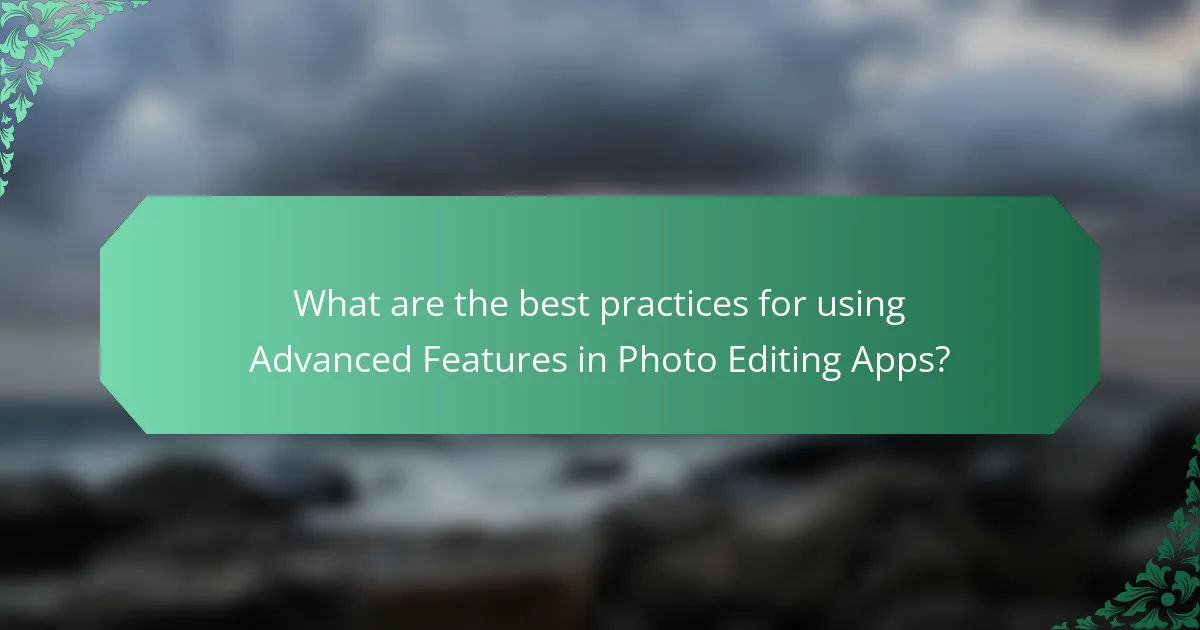
What are the best practices for using Advanced Features in Photo Editing Apps?
Utilize layers to separate elements in your photo editing projects. This allows for non-destructive editing and easy adjustments. Use masks to selectively edit specific areas without altering the entire image. This technique enhances precision in your edits. Customize settings and tools according to your workflow preferences. Tailoring the interface can improve efficiency. Regularly save your work to prevent data loss. Frequent backups ensure you can revert to previous versions if needed. Familiarize yourself with keyboard shortcuts to speed up your editing process. Mastering shortcuts can significantly reduce editing time. Experiment with blending modes to achieve unique effects. Different modes can alter how layers interact visually. Finally, always review your edits at 100% zoom for accurate assessment. This practice helps ensure quality in the final output.
What tips can improve the effectiveness of Layers and Masks?
Use non-destructive editing techniques to enhance the effectiveness of layers and masks. Non-destructive editing allows you to adjust layers without permanently altering the original image. This method preserves the integrity of your work and provides flexibility for future adjustments. Utilize layer groups to organize related layers for better management and clarity. This organization helps streamline your workflow and makes it easier to apply adjustments uniformly. Employ blending modes to achieve various visual effects. Blending modes alter how layers interact with each other, allowing for creative results. Adjust opacity levels to refine the visibility of layers. Lowering opacity can create subtle effects and improve the overall composition. Regularly use masks to control specific areas of your image. Masks enable targeted adjustments without affecting the entire layer. Finally, keep your layers labeled and color-coded for easy identification. This practice saves time and enhances efficiency during the editing process.
How can one troubleshoot common issues with Layers and Masks?
To troubleshoot common issues with layers and masks, first check the layer visibility. Ensure that the eye icon next to the layer is enabled. If the layer is locked, unlock it to make edits. Verify that the mask is correctly applied by selecting the mask thumbnail. Use the brush tool to paint on the mask; black hides and white reveals. If changes do not appear, confirm that the correct layer is selected. Adjust layer order in the layers panel to ensure visibility. For blending issues, try changing the layer’s blending mode. If performance slows, reduce the number of active layers. These steps are standard practices in photo editing applications and can resolve most common issues.
What are the most common mistakes to avoid when customizing edits?
Common mistakes to avoid when customizing edits include not saving original images. Failing to create backups can lead to irreversible changes. Another mistake is overusing filters or effects. Excessive application can result in unnatural images. Ignoring layer management is also problematic. Poor organization can complicate the editing process. Not adjusting image resolution can lead to quality loss. Low-resolution images may appear pixelated when enlarged. Additionally, neglecting color calibration can produce inconsistent results. Uncalibrated monitors may misrepresent colors. Lastly, skipping the review process is a mistake. Reviewing edits ensures that the final product meets expectations.
Advanced features in photo editing apps encompass layers, masks, and extensive customization options that enhance editing capabilities. Layers facilitate non-destructive editing by allowing users to work on different image elements independently, while masks enable selective adjustments to specific areas without altering the entire image. Customization options provide users with the ability to tailor tools and settings to their preferences, improving workflow efficiency. This article explores the roles of layers and masks, the types available, and best practices for leveraging these features to achieve professional results in photo editing.