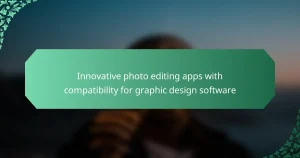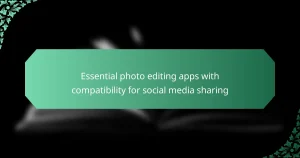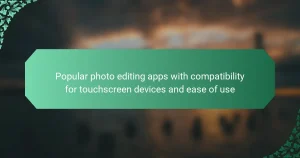Photo editing apps that support RAW image editing are essential tools for photographers seeking high-quality results. Adobe Lightroom, Capture One, Darktable, and Affinity Photo are notable applications offering advanced features such as exposure adjustment, color correction, and noise reduction. These apps enable non-destructive editing, preserve original image data, and provide superior detail and dynamic range compared to standard formats. Additionally, they support a wide range of RAW formats, ensuring compatibility across various devices and software. The article highlights the benefits of using these apps and explores their capabilities, making them valuable resources for both amateur and professional photographers.
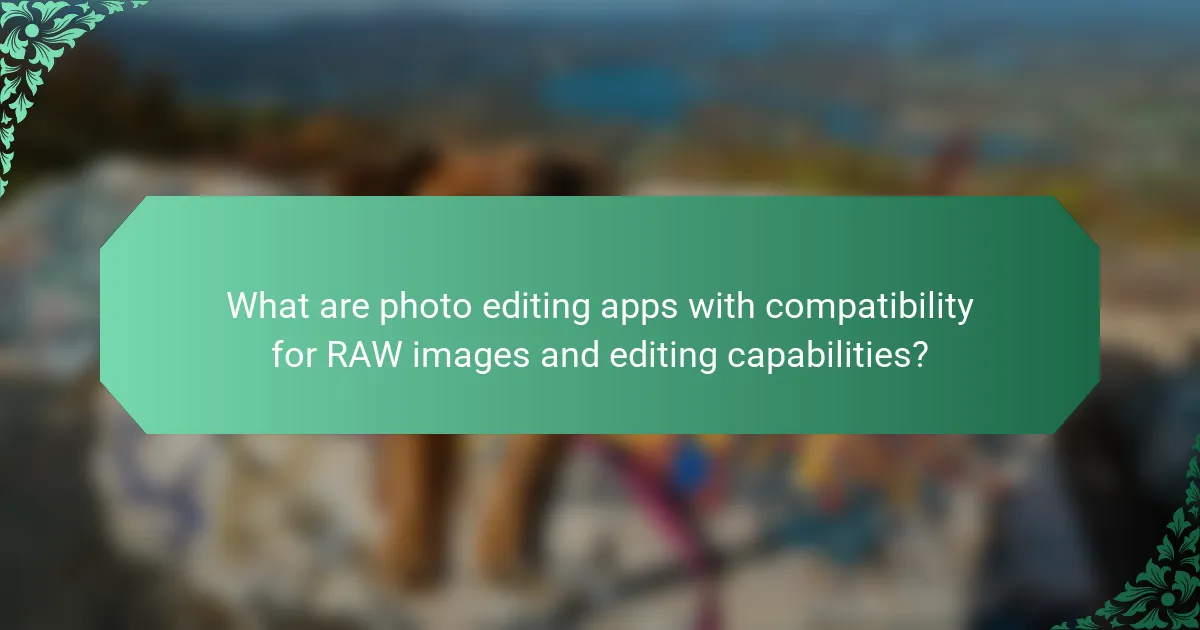
What are photo editing apps with compatibility for RAW images and editing capabilities?
Adobe Lightroom is a leading photo editing app that supports RAW image editing. It offers advanced features like exposure adjustment, color correction, and noise reduction. Capture One is another robust option, known for its powerful color grading tools and tethering capabilities. Darktable is a free, open-source alternative that also provides extensive RAW editing functionalities. Affinity Photo supports RAW files and includes features for retouching and compositing. These apps are widely recognized for their compatibility with various RAW formats and comprehensive editing capabilities.
How do photo editing apps support RAW image formats?
Photo editing apps support RAW image formats by allowing users to import, edit, and export these high-quality files. RAW images retain more data than standard formats, which enhances editing flexibility. Editing apps provide tools to adjust exposure, contrast, and color balance without degrading image quality. Many apps utilize proprietary algorithms to process RAW files efficiently. They also offer features like non-destructive editing, preserving the original image data. Popular apps include Adobe Lightroom and Capture One, known for their robust RAW support. These applications often update to include new camera profiles for better compatibility with recent RAW formats.
What is the significance of RAW image compatibility in editing apps?
RAW image compatibility in editing apps is significant because it allows for greater flexibility and quality in photo editing. RAW files contain unprocessed data directly from the camera sensor. This format retains more detail and dynamic range compared to JPEGs. Editing apps that support RAW can utilize this data to enhance images without losing quality. For instance, adjustments in exposure and color balance have a more profound effect on RAW images. Many professional photographers prefer RAW for its superior editing potential. Additionally, RAW compatibility ensures that the final output maintains high fidelity. This is crucial for commercial work where image quality is paramount.
How do different RAW formats affect editing capabilities?
Different RAW formats significantly affect editing capabilities. Each RAW format has unique characteristics that influence image quality and post-processing flexibility. For instance, Canon’s CR2 and CR3 formats support extensive color depth and dynamic range, allowing for more detailed adjustments. Nikon’s NEF format offers similar advantages, enabling effective recovery of highlights and shadows.
Sony’s ARW format provides high-resolution images with significant latitude for exposure adjustments. Formats like DNG (Digital Negative) are widely supported and facilitate easier editing across various software. The compression method also plays a role; lossless formats retain more detail than lossy ones.
In summary, the choice of RAW format directly impacts the extent and quality of editing possible in photo editing applications.
What editing capabilities should users look for in these apps?
Users should look for advanced editing capabilities in photo editing apps compatible with RAW images. Key features include non-destructive editing, which allows users to make changes without altering the original image. Additionally, users should seek tools for precise adjustments, such as exposure, contrast, and color balance. Support for layers and masks enhances flexibility in editing. Users should also consider apps with a wide range of filters and effects to enhance creativity. Integration of histogram tools aids in analyzing image exposure and tonal range. Furthermore, batch processing capabilities can save time when editing multiple images. Finally, a user-friendly interface is essential for efficient workflow and accessibility.
What essential tools and features are commonly found in photo editing apps?
Photo editing apps commonly include essential tools and features such as cropping, resizing, and rotating images. They often provide filters and effects to enhance visual appeal. Color adjustment tools allow users to modify brightness, contrast, saturation, and hue. Many apps offer retouching features for blemish removal and skin smoothing. Layers and masking capabilities enable complex edits without altering the original image. Text and drawing tools allow for creative overlays and annotations. Export options typically support various formats, including JPEG and PNG. Lastly, many apps include batch processing features for editing multiple images simultaneously.
How do advanced editing features enhance the editing process?
Advanced editing features significantly enhance the editing process by providing precision and control. These features include tools like selective adjustments, layers, and advanced color grading. Selective adjustments allow users to target specific areas of an image for enhancement. Layers enable non-destructive editing, making it easier to experiment without losing original data. Advanced color grading tools facilitate nuanced color corrections, improving overall image quality. Additionally, features such as sharpening and noise reduction enhance image clarity and detail. Research by Adobe shows that users achieve better results with advanced tools, leading to higher satisfaction with their edited images.
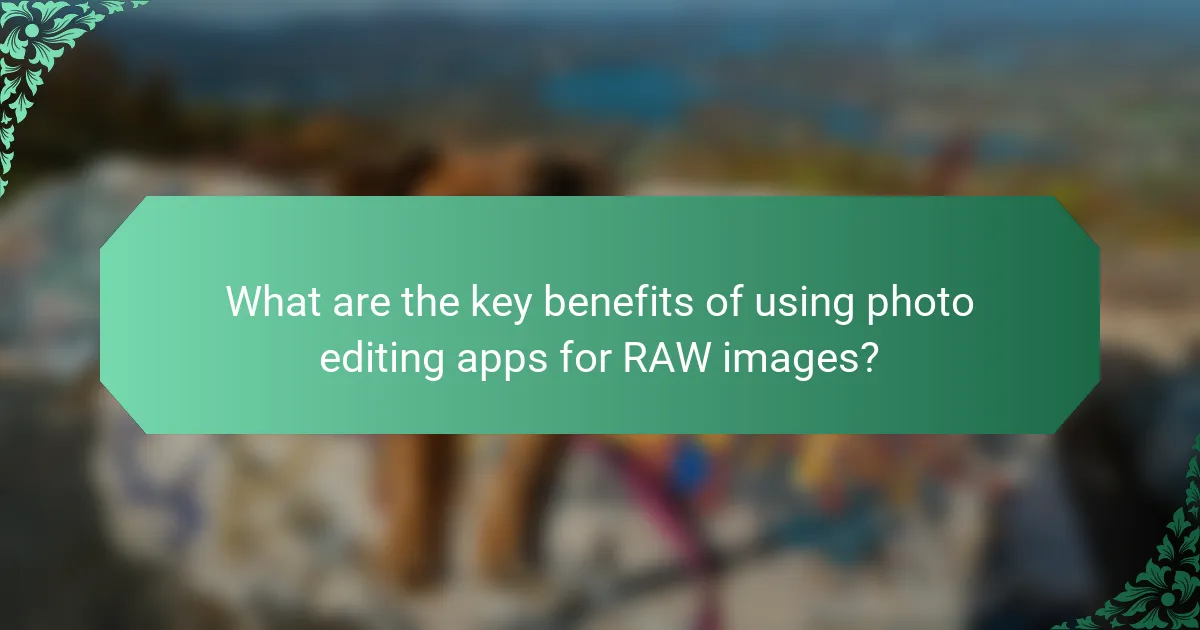
What are the key benefits of using photo editing apps for RAW images?
Using photo editing apps for RAW images provides several key benefits. Firstly, these apps allow for non-destructive editing. This means original image data remains intact while adjustments are made. Secondly, RAW images contain more data than JPEGs. This results in better detail and dynamic range during editing. Thirdly, photo editing apps offer advanced color correction tools. Users can manipulate colors more precisely compared to standard formats. Additionally, these apps support a wider range of file formats. This enhances compatibility with various devices and software. Finally, editing RAW images often leads to higher quality final outputs. This is particularly important for professional photographers seeking the best results.
How do these apps improve image quality and editing outcomes?
Photo editing apps enhance image quality and editing outcomes through advanced algorithms and features. These apps utilize machine learning to analyze and optimize images. They offer tools like noise reduction, which improves clarity in low-light photos. Additionally, they support RAW image formats, preserving more detail during editing. Features such as color correction and dynamic range adjustments enhance overall visual appeal. Many apps also provide user-friendly interfaces for precise adjustments. High-resolution exports maintain quality across various platforms. These capabilities result in professional-grade images that meet user expectations.
What role does non-destructive editing play in photo editing apps?
Non-destructive editing allows users to make changes to images without permanently altering the original file. This feature is crucial in photo editing apps, especially those that support RAW images. Users can experiment with various edits, such as adjustments in exposure or color, while retaining the ability to revert to the original state at any time. Non-destructive editing preserves image quality, as it avoids the degradation that comes with repeated modifications. Many professional photo editing apps, like Adobe Lightroom, utilize this approach to enhance user flexibility and creativity. By maintaining a non-destructive workflow, photographers can ensure that their original images remain intact for future use.
How can users achieve better color accuracy with RAW editing?
Users can achieve better color accuracy with RAW editing by utilizing high-quality calibration tools and software. Calibrating monitors ensures that colors displayed are true to life. Using RAW files allows for greater data retention in highlights and shadows. This enables more precise adjustments during editing. Users should also leverage color profiles specific to their cameras. Applying these profiles can enhance color fidelity. Additionally, employing histograms during editing helps in assessing exposure and color balance. Finally, using tools like Adobe Lightroom or Capture One can provide advanced color grading options. These platforms support extensive adjustments to achieve desired color accuracy.
What are the common challenges faced when editing RAW images?
Common challenges faced when editing RAW images include large file sizes, slow processing speeds, and complex software requirements. RAW files are significantly larger than JPEGs, requiring more storage space. This can lead to slower performance on less powerful computers. Additionally, editing RAW images often necessitates specialized software, which can have a steep learning curve. Color grading and exposure adjustments can be more intricate, demanding a deeper understanding of photography principles. Lastly, not all photo editing apps support RAW formats, limiting accessibility for some users.
How can users overcome compatibility issues with different RAW formats?
Users can overcome compatibility issues with different RAW formats by utilizing software that supports multiple RAW file types. Many photo editing applications, such as Adobe Lightroom and Capture One, offer extensive support for various RAW formats. Users should ensure their software is updated to access the latest compatibility features. Converting RAW files to a more universally accepted format, like TIFF or JPEG, can also enhance compatibility. Using dedicated RAW converters can facilitate this process. Additionally, checking the camera manufacturer’s website for specific software recommendations can provide solutions tailored to particular RAW formats. These strategies help users efficiently manage and edit their RAW images.
What are the best practices for managing large RAW files in editing apps?
To manage large RAW files in editing apps, utilize efficient storage solutions. Use external hard drives or cloud storage for adequate space. Organize files into folders based on project or date for easy retrieval. Rename files with descriptive titles to avoid confusion. Convert RAW files to smaller formats for faster processing when editing. Regularly back up files to prevent data loss. Use editing software that supports non-destructive editing to maintain original quality. Optimize your computer’s performance by increasing RAM and using SSDs for faster access. These practices enhance workflow and ensure effective management of large RAW files.
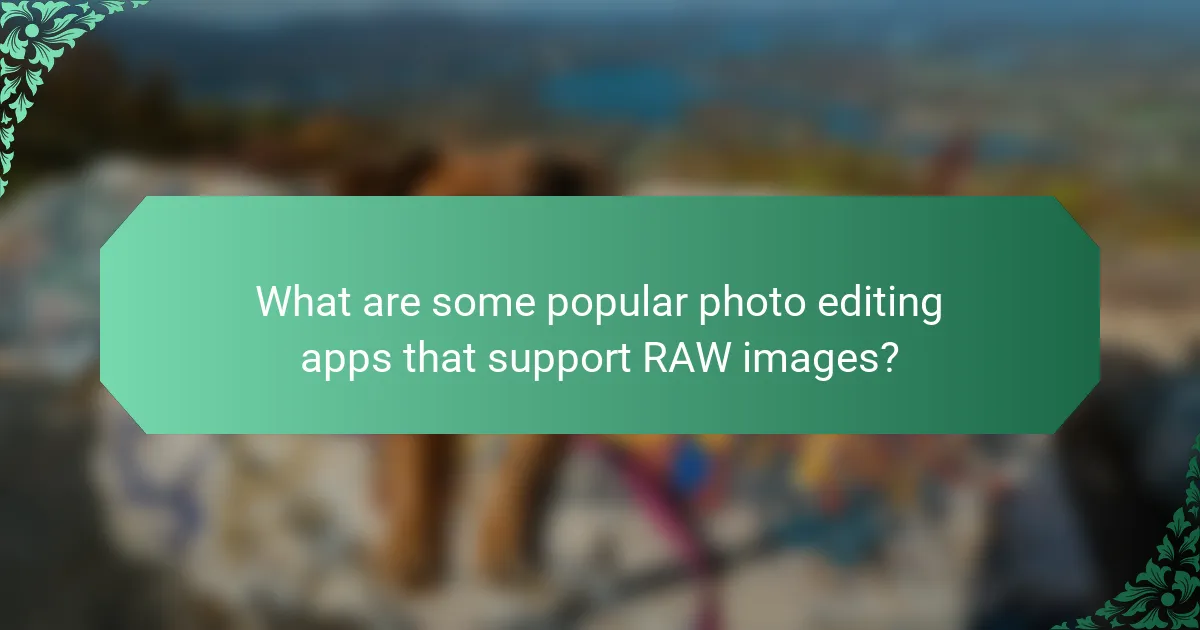
What are some popular photo editing apps that support RAW images?
Adobe Lightroom, Capture One, and Snapseed are popular photo editing apps that support RAW images. Adobe Lightroom is widely used for its comprehensive editing tools and cloud storage options. Capture One is favored by professional photographers for its advanced color grading and tethering capabilities. Snapseed offers a user-friendly interface with powerful editing features. Each of these apps allows users to edit RAW files, preserving image quality and detail.
What features set these apps apart from one another?
Photo editing apps with compatibility for RAW images differ primarily in their editing tools, user interface, and export options. Some apps offer advanced features like layer support and selective adjustments, while others focus on simplicity and ease of use. For instance, Adobe Lightroom provides extensive organizational tools and cloud syncing, making it ideal for professionals. Conversely, Snapseed emphasizes intuitive controls and a wide range of filters for casual users. Additionally, some apps allow for direct sharing to social media, while others offer high-resolution export options for printing. Each app’s unique blend of features caters to different user needs and preferences.
How do user interfaces differ among popular photo editing apps?
User interfaces among popular photo editing apps vary significantly in design and functionality. Adobe Lightroom offers a clean, organized layout with a focus on workflow efficiency. Its modular panels allow for easy access to tools and adjustments. Snapseed, on the other hand, employs a more intuitive, gesture-based interface. Users can swipe to navigate through tools, making it user-friendly for quick edits.
VSCO features a minimalist design, emphasizing a distraction-free editing environment. Its interface is streamlined, allowing for a focus on the photo itself. In contrast, Affinity Photo provides a more complex interface, resembling traditional desktop software. It offers extensive features but may overwhelm new users.
Canva integrates a drag-and-drop functionality, catering to users who prioritize design over advanced editing. This makes it accessible for beginners. Each app’s interface reflects its target audience and intended use, whether for professional editing or casual adjustments.
What are the pricing models for these apps and how do they compare?
Photo editing apps with compatibility for RAW images typically utilize subscription-based, one-time purchase, or freemium pricing models. Subscription-based models, like Adobe Lightroom, charge monthly or yearly fees, providing continuous updates and cloud storage. One-time purchase models, such as Capture One, require a single upfront payment for lifetime access, but may charge for major updates. Freemium models, like Snapseed, offer basic features for free while charging for advanced tools or functionalities. Comparatively, subscription models often provide more frequent updates and features, while one-time purchases may appeal to users seeking a lower long-term cost. Freemium models attract users who prefer trying before buying.
What tips can enhance the user experience when editing RAW images?
To enhance the user experience when editing RAW images, use high-quality editing software that supports RAW formats. Choose applications known for their intuitive interfaces and extensive toolsets. Ensure your computer meets the software’s system requirements for optimal performance. Utilize a calibrated monitor to accurately view colors and details. Organize your workflow by categorizing images and using presets for consistency. Save your edits in non-destructive formats to retain original image quality. Regularly update your software to access the latest features and improvements. Engage with online communities for tips and tutorials to improve your skills.
How can users effectively utilize presets and filters in their editing process?
Users can effectively utilize presets and filters by applying them strategically during the editing process. Presets save time by providing a consistent starting point for adjustments. Filters can enhance specific aspects of an image, such as color or contrast. Users should first select a preset that aligns with their desired aesthetic. They can then fine-tune the preset settings to suit individual images. This approach allows for a personalized touch while maintaining efficiency. Many photo editing apps offer a variety of presets and filters designed for RAW images. RAW compatibility ensures that users retain maximum image quality during editing.
What troubleshooting steps can help resolve common issues in photo editing apps?
Restart the photo editing app to clear temporary glitches. Check for software updates to ensure optimal performance. Review system requirements to confirm compatibility with your device. Clear the app’s cache to free up resources and improve functionality. Disable any conflicting plugins or extensions that may cause issues. Reinstall the app if problems persist, as this can resolve corrupted files. Consult the app’s support documentation for specific troubleshooting guides. Engage with user forums for community-driven solutions to common problems.
Photo editing apps with compatibility for RAW images are essential tools for photographers seeking advanced editing capabilities. This article explores various popular apps such as Adobe Lightroom, Capture One, and Darktable, highlighting their features, including non-destructive editing, advanced color correction, and support for multiple RAW formats. It also discusses the significance of RAW compatibility in enhancing image quality and editing flexibility, as well as common challenges users may face. Additionally, best practices for managing large RAW files and tips to improve the editing experience are provided, making this a comprehensive guide for users interested in optimizing their photo editing workflows.