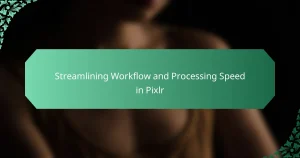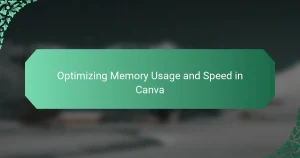Enhancing image quality and performance in Lightroom focuses on improving the visual aspects of photographs while optimizing the software’s functionality. Key techniques include adjusting exposure, contrast, color balance, and sharpness, as well as applying noise reduction and lens corrections. Lightroom’s batch processing tools streamline workflow, allowing for efficient editing. The software employs advanced algorithms and hardware acceleration to ensure high-quality output and improved performance, resulting in a seamless editing experience and superior final images.
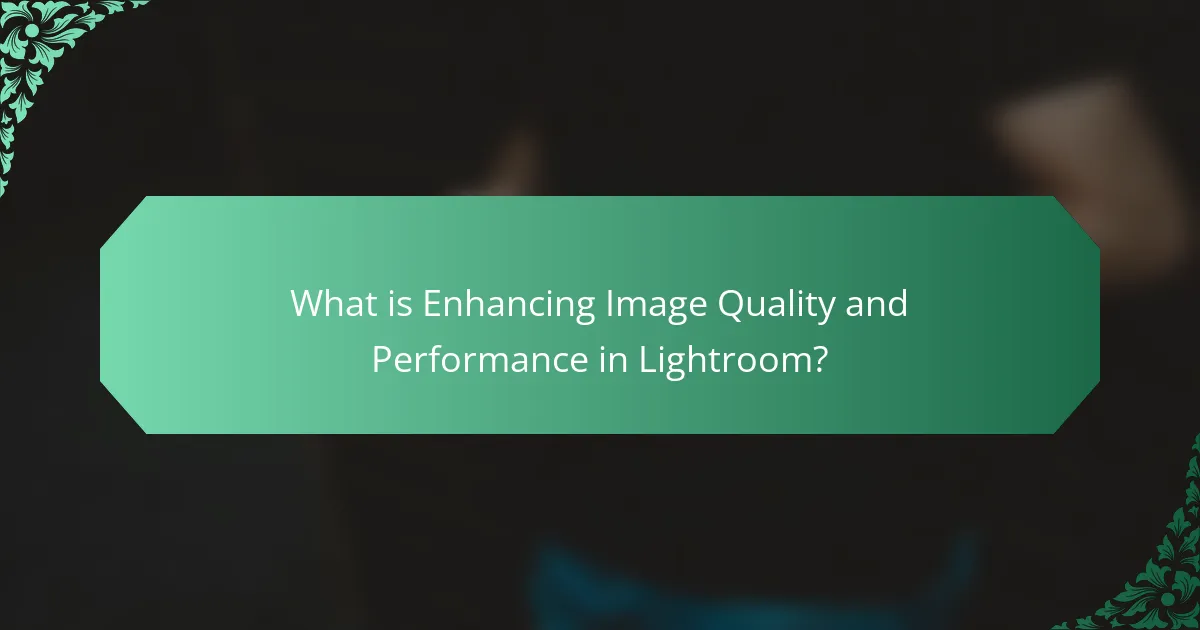
What is Enhancing Image Quality and Performance in Lightroom?
Enhancing image quality and performance in Lightroom involves improving the visual aspects of photographs while optimizing software functionality. This process includes adjusting exposure, contrast, color balance, and sharpness. Users can apply noise reduction and lens corrections to refine images further. Lightroom also offers tools for batch processing, which enhances performance by speeding up workflow. The software utilizes advanced algorithms to ensure high-quality output. Efficient use of resources and hardware acceleration can improve performance during editing. These enhancements contribute to a seamless editing experience and superior final images.
How does Lightroom improve image quality?
Lightroom improves image quality through advanced editing tools and features. It enhances exposure, contrast, and color accuracy. The software allows for non-destructive editing, preserving original image data. Users can apply noise reduction to minimize graininess in photos. Lightroom offers lens correction to fix distortion and vignetting. It also provides sharpening tools to enhance detail. The software supports high dynamic range (HDR) imaging for better tonal range. These features collectively contribute to superior image quality.
What tools are available in Lightroom for enhancing images?
Lightroom offers several tools for enhancing images. Key tools include the Basic panel, which adjusts exposure, contrast, highlights, shadows, whites, and blacks. The Tone Curve tool allows for precise tonal adjustments. The HSL/Color panel enables color adjustments for hue, saturation, and luminance. The Detail panel provides sharpening and noise reduction options. The Lens Corrections tool corrects lens distortions and vignetting. The Transform panel helps correct perspective issues. The Effects panel adds post-crop vignetting and grain. Each tool serves to improve image quality and overall performance in the editing process.
How do adjustments in Lightroom affect image quality?
Adjustments in Lightroom can significantly alter image quality. Changes in exposure, contrast, and color balance directly impact the visual appeal of an image. Increasing exposure brightens the image but can lead to loss of detail in highlights. Adjusting contrast enhances the difference between light and dark areas, improving depth. Color adjustments can correct white balance, making colors appear more natural.
Sharpness adjustments can enhance detail but may introduce noise if overdone. Reducing noise improves clarity but can soften fine details. Each adjustment modifies pixel data, influencing overall quality. Lightroom uses non-destructive editing, preserving original image data. This allows for flexible adjustments without permanent loss of quality.
In summary, careful adjustments in Lightroom can enhance image quality, while excessive changes may degrade it.
What performance enhancements can be made in Lightroom?
Performance enhancements in Lightroom include optimizing catalog settings and using smart previews. Adjusting the performance preferences can lead to faster loading times. Enabling GPU acceleration improves rendering speed for image processing. Regularly purging cache files helps maintain efficiency. Increasing RAM allocation enhances multitasking capabilities. Utilizing SSDs for storage significantly reduces file access times. Keeping software updated ensures access to the latest performance improvements. These strategies collectively enhance overall performance in Lightroom.
How can hardware specifications influence Lightroom’s performance?
Hardware specifications significantly influence Lightroom’s performance. The CPU determines how quickly Lightroom processes tasks. A higher clock speed and more cores result in faster image rendering and editing. RAM affects multitasking capabilities and the ability to handle large files. More RAM allows for smoother performance when working with multiple images simultaneously. The GPU accelerates rendering and enhances performance during image adjustments. A dedicated GPU can significantly reduce processing time for effects and previews. Storage type also plays a role; SSDs provide faster read/write speeds compared to HDDs. Faster storage improves loading times and overall responsiveness in the application.
What settings can optimize performance in Lightroom?
To optimize performance in Lightroom, adjust the following settings. Increase the Camera Raw cache size to enhance image processing speed. Set the cache size to at least 20 GB for better performance. Use smart previews for faster editing without loading full-resolution images. Enable GPU acceleration in the preferences to improve rendering times. Disable unnecessary plugins that can slow down the application. Optimize your catalog by regularly backing it up and cleaning it up. Use a fast SSD for storing your catalog and images to reduce loading times. Finally, keep your software updated to leverage performance improvements in newer versions.
Why is it important to enhance image quality and performance?
Enhancing image quality and performance is crucial for achieving professional results in photography. High-quality images attract viewers and enhance the overall aesthetic appeal. Improved image performance ensures faster processing and editing, which saves time for photographers. According to studies, images with better quality lead to higher engagement rates on social media platforms. Moreover, enhanced performance allows for smoother workflow, enabling photographers to handle large files efficiently. This is particularly important in software like Lightroom, where image quality directly impacts editing capabilities. Ultimately, prioritizing image quality and performance leads to better visual storytelling and client satisfaction.
How does image quality impact professional photography?
Image quality significantly impacts professional photography by influencing the clarity and detail of the images. High image quality allows photographers to capture intricate details, enhancing the overall visual appeal. It also affects the ability to print images at larger sizes without losing sharpness. Professional photographers often require high-resolution images for commercial work, where detail is crucial. Moreover, superior image quality improves post-processing flexibility. Photographers can make adjustments without introducing artifacts or degrading the image. Studies show that clients are more likely to choose high-quality images for marketing, as they convey professionalism and attention to detail.
What are the consequences of poor performance in Lightroom?
Poor performance in Lightroom can lead to several negative consequences. Users may experience slow loading times for images. This can hinder the editing workflow significantly. Poor performance may also result in lag during adjustments and previews. Such lag can compromise the accuracy of edits. Additionally, it can lead to increased frustration for users. Inconsistent performance may cause crashes or data loss. Users might miss deadlines due to inefficiencies. Overall, poor performance directly impacts productivity and user satisfaction.
How do different file formats affect image quality in Lightroom?
Different file formats significantly affect image quality in Lightroom. RAW files preserve the most detail and dynamic range. They allow for extensive post-processing without degrading image quality. JPEG files, while smaller, compress data and reduce quality, especially in shadows and highlights. TIFF files offer high quality with less compression than JPEG but larger file sizes. PNG files maintain lossless quality but are less common for photography. Each format’s characteristics influence editing flexibility and final output quality. For optimal results, using RAW is generally recommended for photographers.
What are the advantages of using RAW files in Lightroom?
RAW files in Lightroom provide significant advantages for image editing. They retain more image data than JPEGs. This allows for greater flexibility in adjustments. Users can modify exposure, contrast, and color balance more effectively. RAW files support a wider dynamic range. They capture details in both shadows and highlights. Additionally, they enable non-destructive editing. This means original files remain untouched during the editing process. RAW files also offer better color accuracy. This is crucial for professional photography. Overall, using RAW files enhances the editing experience and final image quality.
How do JPEG and TIFF formats compare in terms of quality?
JPEG and TIFF formats differ significantly in terms of quality. JPEG is a lossy compression format, which means it sacrifices some image data to reduce file size. This can lead to artifacts and a loss of detail, especially after multiple edits. In contrast, TIFF is a lossless format, preserving all image data without any quality loss. TIFF files are larger but retain higher fidelity, making them ideal for professional editing and printing. Studies show that repeated saving in JPEG can degrade image quality over time, while TIFF remains consistent. Therefore, for high-quality work, TIFF is generally preferred over JPEG.
What are best practices for enhancing image quality in Lightroom?
To enhance image quality in Lightroom, utilize various editing tools effectively. Start by adjusting exposure to ensure proper brightness. Increase contrast to add depth and richness to the image. Use the clarity slider to enhance midtone contrast without affecting highlights and shadows. Adjust the vibrance and saturation to improve color intensity without oversaturating the image. Apply sharpening to enhance details, but be cautious to avoid noise. Utilize noise reduction tools to minimize graininess, especially in higher ISO images. Finally, consider cropping and straightening the image to improve composition and focus on the subject. These practices collectively improve overall image quality in Lightroom.
How can users effectively use presets for image enhancement?
Users can effectively use presets for image enhancement by applying them to streamline their editing process. Presets are pre-defined settings that adjust various image attributes like exposure, contrast, and color balance. They save time by providing a consistent starting point for editing. Users can create their own presets based on preferred adjustments or download presets from others. Applying a preset is simple; users select it from the preset panel in Lightroom. After applying, fine-tuning adjustments can be made to suit specific images. This method ensures efficient editing while maintaining high-quality results. Presets can also help create a cohesive look across a series of photos, enhancing overall presentation.
What common mistakes should be avoided when editing images?
Common mistakes to avoid when editing images include over-editing, which can lead to unnatural results. Another mistake is neglecting to calibrate monitors, causing inaccurate color representation. Failing to keep original files can result in loss of quality. Not using non-destructive editing techniques can hinder future adjustments. Ignoring composition and cropping can detract from the image’s impact. Lastly, overlooking the importance of proper file formats can affect image quality during saving. Each of these mistakes can significantly compromise the final output of edited images.
What troubleshooting tips can improve Lightroom performance?
To improve Lightroom performance, users should optimize their catalog settings. Regularly optimizing the catalog can enhance speed and efficiency. Users should also ensure that their system meets or exceeds Lightroom’s minimum requirements. Closing other applications while using Lightroom can free up system resources. Increasing the amount of RAM in the computer can significantly boost performance. Additionally, using a fast SSD for the catalog and image storage can reduce loading times. Keeping Lightroom updated ensures access to the latest performance improvements. Finally, users should consider reducing the size of preview files to improve overall responsiveness.
Enhancing image quality and performance in Lightroom is a critical process for photographers aiming for professional results. The article outlines various techniques for improving visual aspects of photographs, including adjustments to exposure, contrast, and color balance, as well as the application of noise reduction and lens corrections. It also discusses performance enhancements, such as optimizing catalog settings and utilizing hardware specifications to improve editing efficiency. Key tools available in Lightroom for this purpose are highlighted, alongside best practices for maintaining high image quality and avoiding common editing mistakes.