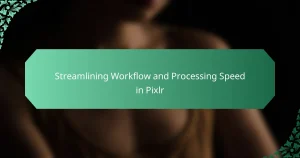Darktable is an open-source photography workflow application and raw developer designed for managing digital assets and editing images. This article focuses on maximizing Darktable’s performance and customization capabilities, highlighting essential practices for optimizing system settings and enhancing user experience. Key topics include ensuring hardware meets recommended specifications, adjusting cache settings for improved processing speed, and personalizing the user interface to streamline workflows. Additionally, the article emphasizes the importance of using appropriate image formats and maintaining an organized workspace to boost productivity and user satisfaction.
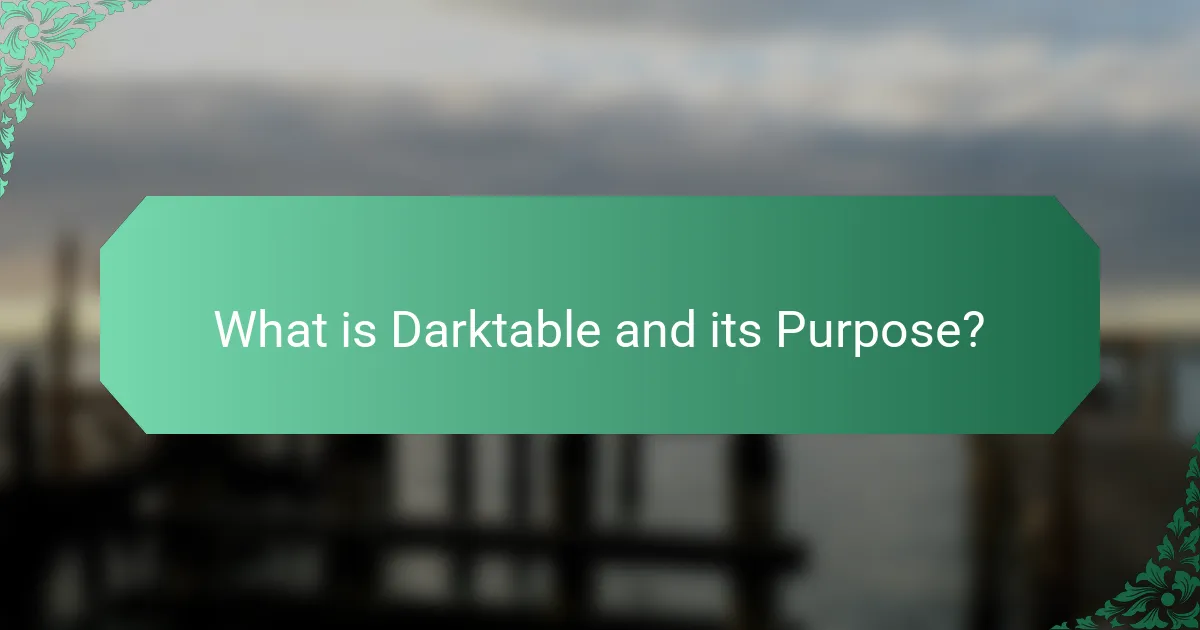
What is Darktable and its Purpose?
Darktable is an open-source photography workflow application and raw developer. Its purpose is to provide photographers with tools for managing digital assets and editing images. Darktable supports non-destructive editing, allowing users to apply adjustments without altering the original files. It offers features like tethering, image organization, and advanced editing capabilities. The software is designed to streamline the workflow from import to export. Darktable is widely used by both amateur and professional photographers for its flexibility and powerful features. It is available on multiple platforms, including Linux, macOS, and Windows.
How does Darktable facilitate photo editing?
Darktable facilitates photo editing through its non-destructive editing workflow. This allows users to make adjustments without permanently altering the original image. The software offers a wide range of tools for color correction, exposure adjustments, and noise reduction. Users can apply filters and effects in real-time, enhancing creativity. Darktable supports various file formats, including RAW images, ensuring flexibility in editing. The software also features a customizable user interface, enabling users to tailor their workspace to their preferences. Additionally, it includes a powerful module system for advanced editing capabilities. These features collectively enhance the photo editing experience in Darktable.
What are the core features of Darktable?
Darktable is an open-source photography workflow application and raw developer. It offers non-destructive editing capabilities. Users can manage and edit photos efficiently. The software supports various file formats, including RAW images. Darktable features a powerful image processing engine. It includes modules for exposure, color correction, and noise reduction. Users can create and apply styles for consistent edits. The software provides a customizable user interface for enhanced usability. Darktable also supports tethered shooting for studio photographers.
How does Darktable differ from other photo editing software?
Darktable differs from other photo editing software primarily by being open-source and non-destructive. This means users can edit images without altering the original files. Darktable offers a unique workflow that focuses on raw image processing. Unlike many competitors, it provides a modular interface that allows for extensive customization. Users can create their own processing pipelines tailored to specific needs. Additionally, Darktable supports a wide range of file formats, enhancing versatility. Its advanced features include tethering and powerful color management tools. These aspects make Darktable a distinct choice for photographers seeking flexibility and control.
What are the performance aspects of Darktable?
Darktable’s performance aspects include speed, resource management, and processing efficiency. It utilizes a non-destructive editing workflow that optimizes resource usage. Darktable supports multi-threading, allowing it to leverage multiple CPU cores effectively. This enhances the speed of image processing tasks. Additionally, it features GPU acceleration for real-time previews and faster rendering. The software also manages memory efficiently, which prevents system slowdowns during intensive tasks. Users report improved performance with recent updates, particularly in image import and export times. Overall, Darktable’s performance is designed to handle large image files smoothly.
How can users optimize Darktable for better performance?
Users can optimize Darktable for better performance by adjusting several settings. First, increase the cache size in the preferences menu. This allows Darktable to store more data temporarily, speeding up processing. Second, disable unused modules in the processing pipeline. This reduces the computational load during editing. Third, use lower resolution previews when browsing images. This saves system resources and improves responsiveness. Fourth, ensure that graphics drivers are up to date. Updated drivers enhance compatibility and performance. Lastly, consider using a computer with a faster CPU and more RAM. These hardware improvements significantly boost Darktable’s performance.
What hardware specifications enhance Darktable’s performance?
Darktable’s performance is enhanced by specific hardware specifications. A powerful CPU improves processing speed for image editing tasks. A multi-core processor, such as Intel i5 or higher, is recommended. Sufficient RAM, ideally 16 GB or more, allows for smoother multitasking. A dedicated GPU accelerates rendering and image processing. NVIDIA or AMD graphics cards with OpenCL support are beneficial. Fast storage solutions, like SSDs, reduce loading times for images and software. Together, these specifications create a more efficient and responsive experience in Darktable.
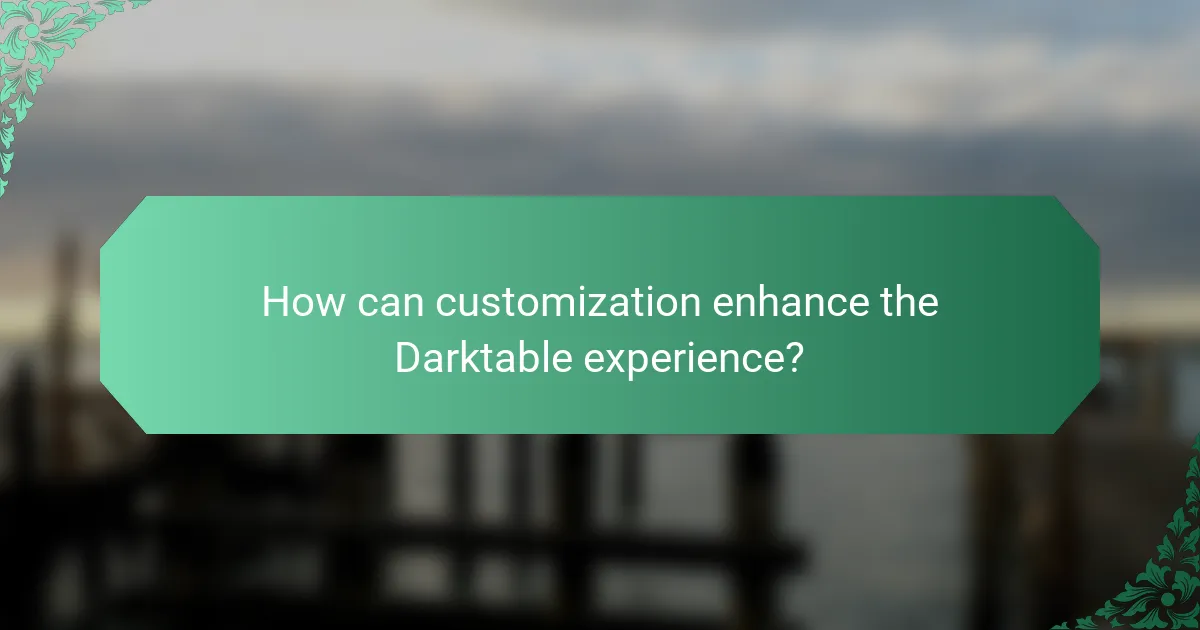
How can customization enhance the Darktable experience?
Customization enhances the Darktable experience by allowing users to tailor the interface and tools to their specific needs. Users can modify the layout, choose preferred modules, and adjust keyboard shortcuts. This personalization increases workflow efficiency and reduces time spent navigating the software. Customization also enables users to create presets that streamline repetitive tasks. According to user feedback, personalized settings lead to a more intuitive editing process. Enhanced customization ultimately results in improved user satisfaction and productivity.
What customization options are available in Darktable?
Darktable offers various customization options to enhance user experience. Users can modify the interface layout by rearranging modules and panels. The software allows for personalized keyboard shortcuts for efficient workflow. Additionally, users can create and save custom styles for consistent editing. Darktable supports the use of Lua scripts for advanced automation and functionality. Users can also adjust color themes to suit their preferences. These features enable tailored editing environments that cater to individual needs.
How do users create custom presets in Darktable?
Users create custom presets in Darktable by selecting the desired adjustments in the editing interface. After making adjustments, they can right-click on the module title. This action opens a context menu where users select “Save as new preset.” Users then name the preset and choose a category for organization. The custom preset is now available in the presets panel for future use. This process allows for quick application of frequently used settings, enhancing workflow efficiency.
What are the benefits of using custom styles in Darktable?
Custom styles in Darktable enhance workflow efficiency and consistency in photo editing. They allow users to apply predefined adjustments quickly across multiple images. This saves time by eliminating repetitive manual editing tasks. Custom styles also promote a cohesive look across a series of photos. Users can create unique styles tailored to their specific aesthetic preferences. This level of customization enables more creative expression in photography. Additionally, it helps maintain a professional standard in image presentation. The ability to share styles with others fosters collaboration within the photography community.
How can users tailor their workflow in Darktable?
Users can tailor their workflow in Darktable by customizing the user interface and utilizing various modules. They can rearrange the layout to fit their preferences by dragging and dropping modules. Users can also create custom styles for consistent editing across images. Additionally, they can assign keyboard shortcuts for frequently used functions to enhance efficiency. Darktable allows the use of presets to apply specific adjustments quickly. Users can organize their images with tags and collections for easier access. Furthermore, they can save and load specific workflow configurations to streamline their editing process. These features collectively enhance user experience and workflow efficiency in Darktable.
What tools can be customized for an efficient workflow?
Darktable offers several tools that can be customized for an efficient workflow. Key customizable tools include the user interface layout, keyboard shortcuts, and module settings. Users can rearrange panels to prioritize frequently used features. Keyboard shortcuts can be tailored to streamline common tasks, enhancing speed. Additionally, module settings allow adjustments to processing parameters based on individual preferences. These customizations significantly improve user experience and productivity. Darktable’s flexibility in tool customization is supported by user feedback and community forums, which highlight its adaptability for various workflows.
How do keyboard shortcuts improve the Darktable experience?
Keyboard shortcuts significantly enhance the Darktable experience by streamlining workflow and increasing efficiency. They allow users to execute commands quickly without navigating menus. This reduces the time spent on repetitive tasks. For example, using shortcuts for adjusting exposure or applying filters can speed up the editing process. Studies show that proficient use of shortcuts can improve productivity by up to 30%. Additionally, keyboard shortcuts help maintain focus on the creative process. Users can concentrate on editing rather than getting distracted by menu navigation. Overall, they contribute to a smoother, more enjoyable experience in Darktable.
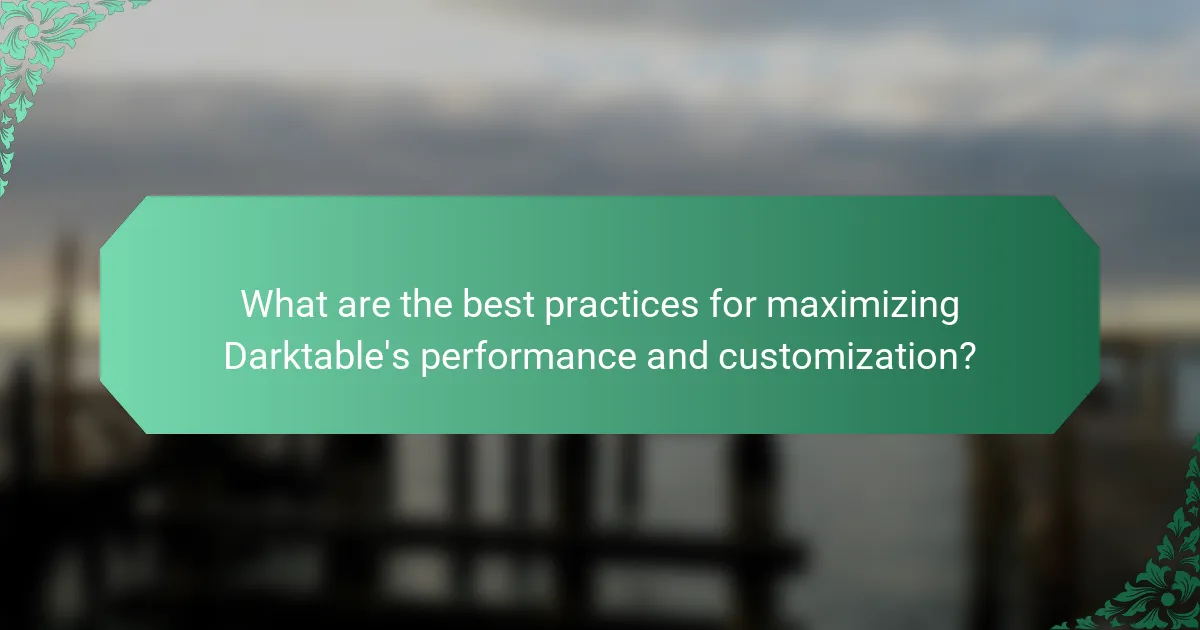
What are the best practices for maximizing Darktable’s performance and customization?
To maximize Darktable’s performance and customization, users should optimize their system settings and utilize efficient workflows. First, ensure that your hardware meets or exceeds the recommended specifications. This includes having a powerful CPU, sufficient RAM, and a dedicated GPU. Next, adjust the cache settings in Darktable to improve processing speed. Increasing the cache size can help with rendering images more quickly.
Utilizing the latest version of Darktable is essential. Each update often includes performance improvements and bug fixes. Customizing the user interface can enhance usability. Users can modify the layout and create shortcuts for frequently used tools.
Additionally, using the right image formats can affect performance. RAW files are preferred for editing but can be resource-intensive. Consider using smaller previews for quicker access during editing sessions.
Finally, regularly clearing out old projects and unused styles can free up resources. This practice keeps the workspace organized and responsive. Following these practices will significantly enhance Darktable’s performance and customization capabilities.
What tips can help users get the most out of Darktable?
To get the most out of Darktable, users should familiarize themselves with its interface and features. Understanding the layout improves workflow efficiency. Users should utilize shortcuts to speed up editing processes. Customizing the workspace enhances personal efficiency. Regularly updating Darktable ensures access to the latest features and bug fixes. Experimenting with different modules allows users to discover unique editing techniques. Joining Darktable communities provides support and inspiration from other users. Lastly, reviewing tutorials can deepen understanding of advanced functionalities.
How can users troubleshoot common performance issues in Darktable?
Users can troubleshoot common performance issues in Darktable by following a series of steps. First, they should ensure their system meets the minimum hardware requirements. Darktable recommends at least 8 GB of RAM and a multi-core processor for optimal performance. Next, users can check for updates to the software. New versions often include performance improvements and bug fixes.
Additionally, users should optimize their image cache settings. Increasing the cache size can help with loading and processing images more efficiently. Users can also disable unnecessary modules in the processing pipeline. This can reduce the load on the system during editing.
Another step is to manage the number of images opened simultaneously. Keeping fewer images in view can improve responsiveness. Users should also monitor their GPU usage. Ensuring that the graphics card drivers are up to date can prevent performance bottlenecks.
Finally, users can check for background processes that may be consuming resources. Closing unnecessary applications can free up CPU and memory for Darktable. Following these steps can significantly enhance performance and reduce issues.
What are the recommended settings for optimal customization in Darktable?
The recommended settings for optimal customization in Darktable include adjusting the interface layout, configuring keyboard shortcuts, and setting up preferred modules. Users should customize the layout by selecting relevant modules for their workflow. Configuring keyboard shortcuts enhances efficiency and speeds up the editing process. Additionally, setting preferred modules allows users to access commonly used tools quickly. These adjustments improve overall user experience and workflow efficiency in Darktable.
Darktable is an open-source photography workflow application and raw developer designed for managing digital assets and editing images. This article explores how to maximize Darktable’s performance and customization, detailing its non-destructive editing capabilities, core features, and unique attributes that differentiate it from other software. Key topics include optimizing hardware specifications, customizing the user interface, and implementing best practices for efficient workflows. Additionally, the article provides troubleshooting tips for common performance issues and recommendations for enhancing user experience through personalization and effective use of tools.