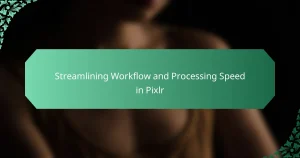Adobe Photoshop is a powerful image editing software that can be optimized for speed and efficiency to enhance user experience. Key strategies for improving performance include adjusting performance preferences, managing system resources, and utilizing shortcuts. Users can allocate additional RAM, configure scratch disks, and disable unnecessary plugins to streamline operations. Regular software updates and the use of SSDs for storage further contribute to reduced loading times and improved processing speed. Additionally, optimizing image sizes and formats can enhance overall workflow efficiency, allowing for a smoother editing experience.
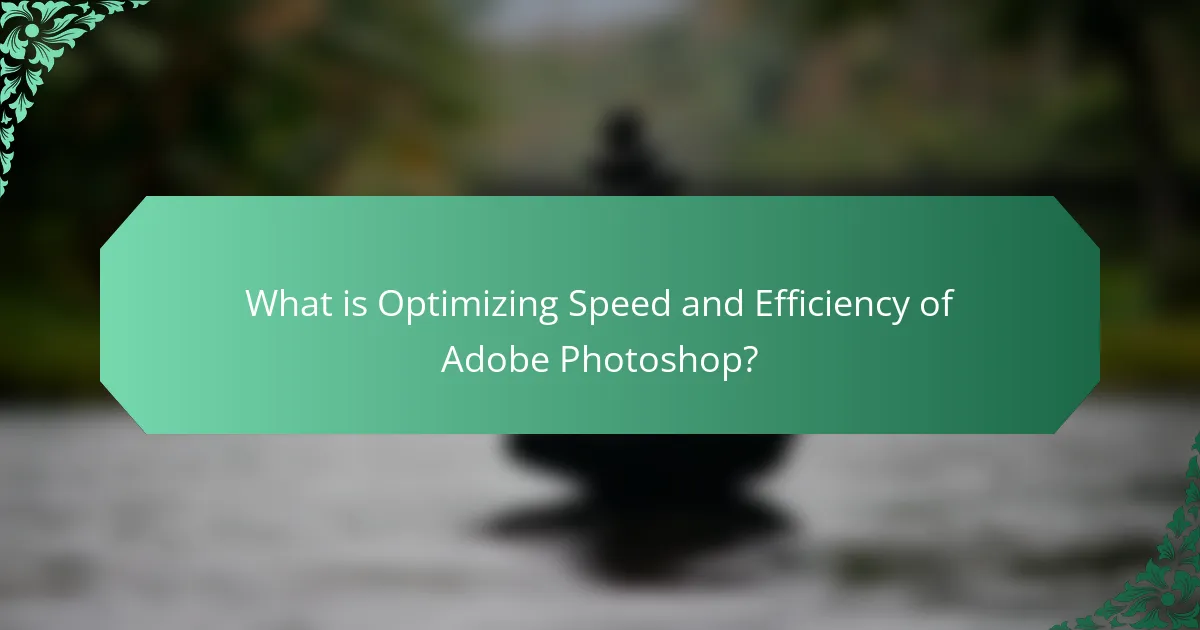
What is Optimizing Speed and Efficiency of Adobe Photoshop?
Optimizing speed and efficiency of Adobe Photoshop involves enhancing its performance for better user experience. This can be achieved through various methods such as adjusting preferences, managing resources, and utilizing shortcuts. Users can increase efficiency by allocating more RAM to Photoshop, which improves processing speed. Additionally, disabling unnecessary plugins and extensions can free up system resources. Regularly updating software ensures access to the latest performance enhancements. Using SSDs instead of HDDs for storage significantly reduces loading times. Furthermore, optimizing image sizes and formats can enhance workflow efficiency. These strategies collectively contribute to a smoother and faster experience in Adobe Photoshop.
How can users enhance performance in Adobe Photoshop?
Users can enhance performance in Adobe Photoshop by adjusting preferences and optimizing system resources. Increasing the allocated RAM for Photoshop can significantly improve its speed. Setting the scratch disk to a fast SSD can also enhance performance. Disabling unnecessary plugins and extensions reduces load times. Regularly updating Photoshop ensures access to performance improvements and bug fixes. Utilizing lower resolution previews can speed up editing processes. Closing unused panels and documents frees up system resources. Finally, ensuring the graphics card drivers are up to date maximizes hardware efficiency.
What are the key factors affecting speed in Adobe Photoshop?
The key factors affecting speed in Adobe Photoshop include hardware specifications, software settings, and file complexity. Hardware specifications like CPU speed and RAM capacity significantly influence performance. A powerful CPU can process tasks faster, while adequate RAM allows for smoother multitasking. Software settings such as scratch disk configuration and GPU usage can optimize performance. Adjusting these settings can lead to improved responsiveness. File complexity, including size and layer count, also impacts speed. Larger files with numerous layers require more processing power and memory. Reducing file complexity can enhance performance.
How does hardware impact Adobe Photoshop’s efficiency?
Hardware significantly impacts Adobe Photoshop’s efficiency. The processing power of the CPU determines how quickly tasks are executed. A faster CPU can handle complex operations and large files more efficiently. RAM affects the ability to multitask and manage larger projects. More RAM allows Photoshop to run smoother, especially with multiple layers and high-resolution images. The GPU enhances rendering and acceleration of certain effects. A powerful GPU can significantly speed up tasks like 3D rendering and filters. Storage type also plays a role; SSDs provide faster load times compared to traditional HDDs. Overall, optimized hardware leads to improved performance and user experience in Photoshop.
Why is optimizing Adobe Photoshop important for users?
Optimizing Adobe Photoshop is important for users because it enhances performance and workflow efficiency. Improved optimization reduces lag during image processing. Users experience faster loading times for files and tools. Efficient resource management minimizes crashes and freezes. Enhanced speed allows for quicker edits and adjustments. This is particularly vital for professionals working on tight deadlines. Studies show that optimized software can increase productivity by up to 30%. Therefore, users benefit significantly from an optimized Adobe Photoshop experience.
What are the benefits of improved speed and efficiency in Adobe Photoshop?
Improved speed and efficiency in Adobe Photoshop enhances workflow and productivity. Faster processing times allow users to complete tasks more quickly. This leads to reduced project turnaround times. Enhanced efficiency minimizes lag during complex edits. Users experience smoother navigation through large files. Improved speed also facilitates real-time collaboration on projects. Greater efficiency can lead to better resource management on hardware. Overall, these benefits contribute to a more effective creative process.
How does optimization affect workflow and productivity?
Optimization enhances workflow and productivity by streamlining processes and reducing time spent on tasks. In Adobe Photoshop, optimization can involve adjusting settings for faster rendering and smoother operation. For example, using smart objects can significantly decrease the load time of complex files. Additionally, optimizing file formats can lead to quicker saving and exporting. Studies show that users experience a productivity increase of up to 30% when using optimized software settings. This efficiency allows creatives to focus more on their work rather than waiting for processes to complete.
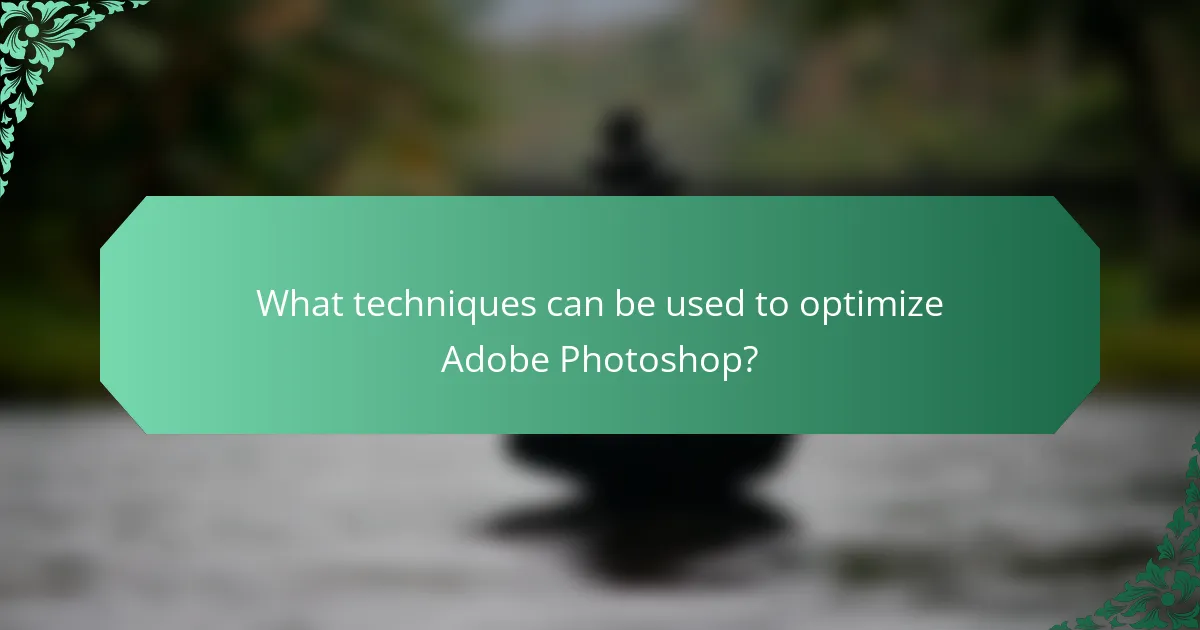
What techniques can be used to optimize Adobe Photoshop?
To optimize Adobe Photoshop, users can adjust performance settings. Increasing the amount of RAM allocated to Photoshop enhances speed. Setting the scratch disk to a fast SSD improves performance during heavy tasks. Disabling unnecessary plugins reduces load times. Lowering the history states can minimize memory usage. Utilizing the GPU acceleration feature boosts rendering speed. Regularly updating Photoshop ensures access to performance improvements. Cleaning up the workspace by closing unused panels can enhance focus and efficiency.
How can users adjust settings for better performance?
Users can adjust settings in Adobe Photoshop for better performance by modifying preferences. First, increase the amount of RAM allocated to Photoshop under Performance settings. This can significantly enhance processing speed. Next, adjust the History States to limit the number of actions stored. Reducing this can free up memory. Additionally, users should enable the Use Graphics Processor option for smoother performance with complex tasks. Disabling unnecessary plugins can also help streamline operations. Finally, optimizing scratch disk settings ensures efficient temporary file management. These adjustments can lead to noticeable improvements in performance during use.
What preferences should be modified for optimal speed?
Modify the performance preferences in Adobe Photoshop for optimal speed. Adjust the memory usage setting to allocate more RAM to Photoshop. Set the cache levels to a higher value for quicker image processing. Disable unnecessary plugins and extensions to reduce load times. Change the history states to a lower number to minimize memory usage. Optimize the scratch disk settings by selecting a fast drive with ample space. Turn off the animated zoom feature to improve responsiveness. Finally, ensure that the GPU acceleration is enabled for better performance during rendering tasks. These modifications lead to a more efficient workflow in Photoshop, enhancing overall speed.
How do performance settings influence Adobe Photoshop’s functionality?
Performance settings significantly influence Adobe Photoshop’s functionality by optimizing resource allocation. Adjusting these settings can enhance speed and responsiveness. For instance, increasing the allocated RAM improves performance during complex tasks. Setting the appropriate cache levels can speed up image processing. Additionally, adjusting GPU settings can enhance rendering and display quality. These modifications lead to smoother workflows and faster processing times. Adobe’s documentation supports these claims, highlighting the impact of performance settings on user experience.
What are the best practices for managing resources in Adobe Photoshop?
The best practices for managing resources in Adobe Photoshop include optimizing file sizes and using layers efficiently. Keep image resolutions appropriate for the final output to reduce file sizes. Use Smart Objects to maintain image quality while allowing for non-destructive editing. Organize layers into groups to streamline workflow and improve performance. Regularly purge unused items from the Layers panel to free up memory. Utilize the Performance preferences to allocate more RAM to Photoshop, enhancing speed. Close unnecessary panels and documents to minimize resource usage. Save files in formats that balance quality and size, such as PSD or TIFF. These practices help maintain a smooth and efficient editing experience in Adobe Photoshop.
How can users effectively manage memory usage?
Users can effectively manage memory usage in Adobe Photoshop by adjusting preferences and optimizing workflow. First, allocate more RAM to Photoshop through the Performance Preferences menu. This allows the software to utilize available memory more efficiently. Next, close unnecessary applications running in the background. This frees up additional resources for Photoshop.
Additionally, users should work with smaller file sizes when possible. Large files consume more memory, slowing down performance. Utilizing smart objects can help reduce memory usage when working with complex layers.
Regularly purging the clipboard and history states also aids in memory management. This action clears temporary data that can accumulate and consume memory over time. Finally, saving and closing files that are not in use can significantly improve overall performance.
These strategies collectively enhance Photoshop’s speed and efficiency by optimizing memory usage.
What are the recommendations for file handling and organization?
Use a consistent naming convention for files. This helps in easy identification and retrieval. Organize files into clearly labeled folders. This structure simplifies navigation and reduces search time. Regularly back up files to prevent data loss. Utilize cloud storage options for accessibility and security. Keep the file sizes manageable to enhance performance. Use compression tools to reduce large file sizes. Archive outdated files to declutter active directories. Implement version control for collaborative projects to track changes effectively.
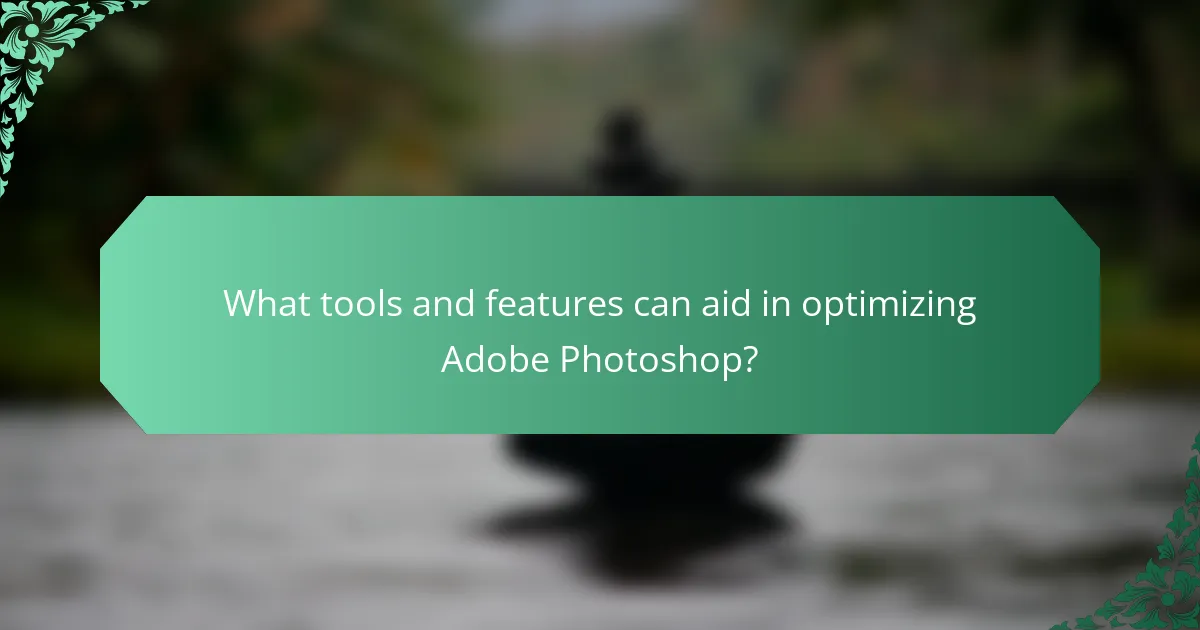
What tools and features can aid in optimizing Adobe Photoshop?
Adobe Photoshop offers several tools and features to enhance speed and efficiency. The ‘Performance Preferences’ settings allow users to allocate more RAM to Photoshop, improving processing speed. The ‘GPU Acceleration’ feature utilizes the graphics card for faster rendering and smoother performance. ‘Scratch Disks’ can be configured to provide additional temporary storage, which helps manage large files effectively. The ‘History States’ option can be adjusted to limit the number of undo actions, conserving memory. ‘Actions’ can automate repetitive tasks, saving time on routine edits. The ‘File Handling’ settings can be optimized to speed up file opening and saving processes. Lastly, using ‘Smart Objects’ can streamline workflows by allowing non-destructive editing. These features collectively enhance the overall performance of Adobe Photoshop.
How can plugins enhance Adobe Photoshop’s performance?
Plugins can enhance Adobe Photoshop’s performance by adding specialized tools and functionalities. They streamline workflows by automating repetitive tasks. This reduces the time spent on manual processes. Plugins also optimize resource usage by allowing users to apply effects without overloading the system. For example, plugins like Nik Collection provide advanced filters that enhance image quality. Additionally, they can integrate with external services for cloud processing, which offloads tasks from local hardware. Overall, plugins offer tailored solutions that improve efficiency and speed in Photoshop.
What are the most effective plugins for speed optimization?
The most effective plugins for speed optimization in Adobe Photoshop include ImageOptim, TinyPNG, and WP Smush. ImageOptim reduces file sizes without losing quality. TinyPNG compresses images efficiently, maintaining good visual fidelity. WP Smush optimizes images for web use, enhancing load times. These plugins streamline workflows and improve performance. They are widely recommended by graphic designers and photographers for their effectiveness.
How do plugins integrate with Adobe Photoshop’s existing features?
Plugins enhance Adobe Photoshop’s existing features by adding new functionalities. They allow users to customize workflows and improve efficiency. For example, plugins can automate repetitive tasks or introduce advanced editing tools. This integration is seamless, often appearing directly within the Photoshop interface. Users can access plugins from the menu or through panels. Plugins utilize Photoshop’s APIs to interact with core features. This interaction enables real-time updates and adjustments to images. Many popular plugins are designed to work with specific tools, such as filters or brushes. Overall, plugins significantly expand the capabilities of Adobe Photoshop, making it more versatile for users.
What built-in features can be utilized for better efficiency?
Adobe Photoshop offers several built-in features to enhance efficiency. These features include the use of presets, which allow users to save and quickly apply frequently used settings. The ‘Actions’ panel enables automation of repetitive tasks, saving time on manual processes. The ‘Smart Objects’ feature allows for non-destructive editing, preserving original image quality while enabling flexible adjustments. Layer groups help organize complex projects, making navigation easier. Additionally, the ‘History’ panel provides a way to undo multiple actions, streamlining the editing process. Utilizing these features can significantly reduce workflow time and improve productivity.
How can users leverage Adobe Photoshop’s performance monitoring tools?
Users can leverage Adobe Photoshop’s performance monitoring tools by accessing the Performance preferences menu. This menu provides insights into memory usage and processor performance. Users can view real-time metrics that show how much RAM Photoshop is using. They can also monitor CPU usage to identify any bottlenecks. Adjusting the memory allocation settings can enhance performance. Users can also enable or disable GPU acceleration based on their system capabilities. This allows for optimized rendering and smoother performance. Utilizing the performance monitoring tools helps users make informed adjustments for better efficiency.
What shortcuts can improve workflow speed in Adobe Photoshop?
Common shortcuts that improve workflow speed in Adobe Photoshop include Ctrl + N for a new document, Ctrl + O to open an existing file, and Ctrl + S to save changes. Additionally, Ctrl + Z allows for undoing actions, while Ctrl + Alt + Z enables stepping back multiple actions. The shortcut Ctrl + T activates the free transform tool, facilitating quick resizing and rotating of layers. For layer management, Ctrl + J duplicates a selected layer, and Ctrl + G groups layers together. These shortcuts enhance efficiency by reducing the time spent navigating menus. Using these key combinations can significantly streamline the editing process.
What common issues affect the speed of Adobe Photoshop and how can they be resolved?
Common issues that affect the speed of Adobe Photoshop include insufficient RAM, large file sizes, and outdated software. Insufficient RAM can lead to slow performance during complex tasks. Upgrading RAM to at least 16GB is recommended for optimal performance. Large file sizes can slow down processing and editing. Reducing file size by flattening layers or using smart objects can help. Outdated software may contain bugs that impact speed. Regularly updating Photoshop ensures access to performance improvements and bug fixes. Additionally, excessive plugins can also hinder speed. Disabling unnecessary plugins can enhance overall performance.
What troubleshooting steps can be taken for slow performance?
To troubleshoot slow performance in Adobe Photoshop, first check system requirements. Ensure your hardware meets the minimum specifications for optimal performance. Next, close any unnecessary applications running in the background. This frees up system resources for Photoshop.
Clear the cache regularly to improve speed. Photoshop uses cache to store temporary data, which can slow down performance if not managed. Update Photoshop to the latest version. Updates often include performance enhancements and bug fixes.
Adjust performance preferences in Photoshop. Increase the amount of RAM allocated to Photoshop in the preferences menu. Disable unused plugins, as they can slow down the application. Lastly, consider resetting Photoshop preferences if issues persist. This can resolve configuration-related performance problems.
How can users identify and fix bottlenecks in their workflow?
Users can identify and fix bottlenecks in their workflow by analyzing their processes and monitoring performance metrics. Start by mapping out each step of the workflow. This visualization helps pinpoint areas of delay. Next, utilize performance monitoring tools to track time spent on tasks. Tools like Adobe’s built-in performance monitor can provide insights into resource usage.
Users should also gather feedback from team members about their experiences. This can highlight pain points not visible through metrics alone. Once bottlenecks are identified, prioritize them based on impact. Implement changes gradually, testing each adjustment for effectiveness. Regularly review the workflow to ensure continued efficiency. This proactive approach helps maintain an optimized workflow.
What are the tips for maintaining an optimized Adobe Photoshop environment?
To maintain an optimized Adobe Photoshop environment, regularly adjust performance settings. Allocate sufficient RAM to Photoshop for better speed. Use a dedicated scratch disk to enhance performance. Keep your software updated to access the latest features and bug fixes. Organize your workspace effectively to streamline your workflow. Utilize keyboard shortcuts to increase efficiency in your tasks. Disable unnecessary plugins that may slow down the application. Regularly clear the cache to free up system resources. These practices help ensure a smoother and more efficient experience in Adobe Photoshop.
The main entity of this article is Adobe Photoshop, specifically focusing on optimizing its speed and efficiency. The article provides a comprehensive overview of techniques and strategies to enhance performance, including adjusting software settings, managing system resources, and utilizing hardware effectively. Key factors affecting speed, such as RAM allocation, scratch disk configuration, and file complexity, are discussed in detail. Additionally, the article highlights best practices for memory management, file organization, and the use of built-in features and plugins to streamline workflows and improve productivity. Overall, these insights aim to equip users with the knowledge to achieve a smoother and more efficient experience in Adobe Photoshop.