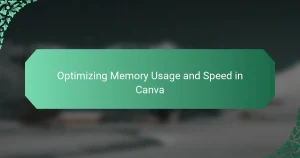The article focuses on optimizing workflow and processing speed in Pixlr, a web-based photo editing application. It outlines strategies for enhancing user experience through efficient tool access, simplified navigation, and advanced image processing capabilities. Key recommendations include utilizing keyboard shortcuts for quicker command execution, customizing the workspace to minimize distractions, and effectively managing layers for better organization. Additionally, it emphasizes the importance of optimizing system performance, such as closing unnecessary applications and maintaining a stable internet connection, to further improve Pixlr’s efficiency. By implementing these strategies, users can achieve a more productive editing environment and enhance their overall satisfaction with the software.
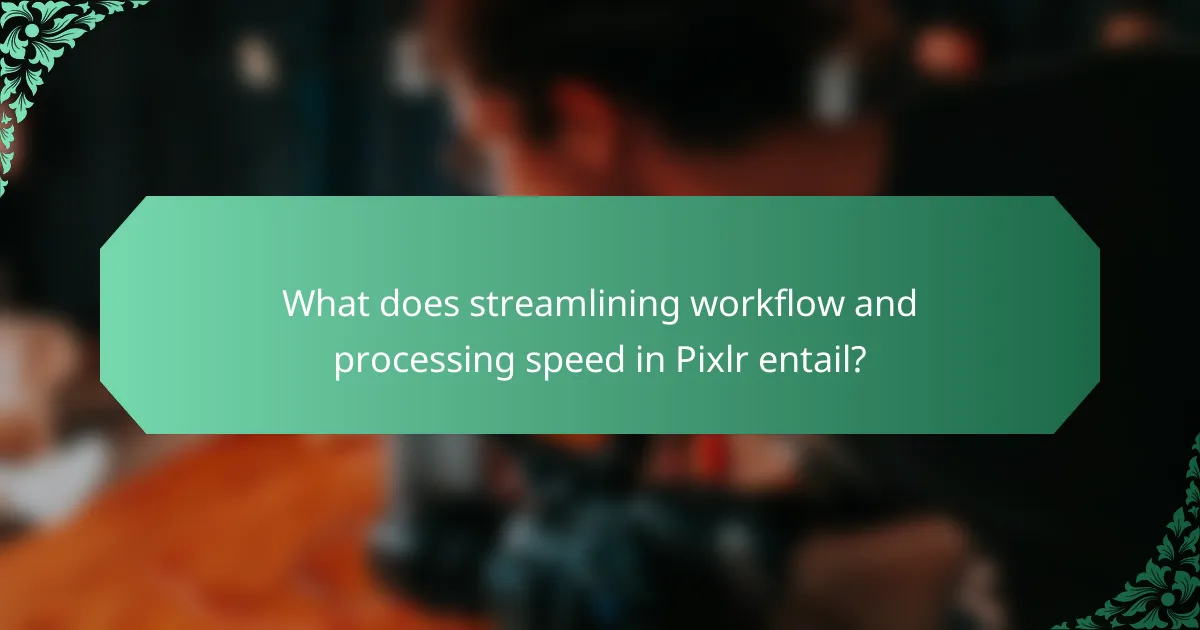
What does streamlining workflow and processing speed in Pixlr entail?
Streamlining workflow and processing speed in Pixlr involves optimizing the design and functionality of the application. This includes reducing the time taken to perform tasks and enhancing user experience. Key factors include efficient tool access, simplified navigation, and faster image processing capabilities. For instance, Pixlr offers quick access to frequently used features through customizable shortcuts. Additionally, the software utilizes advanced algorithms to expedite image rendering and editing tasks. These improvements lead to a more productive editing environment, allowing users to complete projects swiftly. As a result, users experience decreased frustration and increased satisfaction when working with Pixlr.
How can users optimize their workflow in Pixlr?
Users can optimize their workflow in Pixlr by utilizing keyboard shortcuts and customizing their workspace. Keyboard shortcuts streamline actions, reducing the time spent navigating menus. Customizing the workspace allows users to arrange tools and panels according to their preferences. This personalized setup enhances efficiency and minimizes distractions. Additionally, users should leverage Pixlr’s batch processing feature for applying edits to multiple images simultaneously. This feature saves time and ensures consistency across projects. Regularly saving work also prevents data loss and allows for smoother transitions between tasks. These strategies collectively improve the overall workflow in Pixlr, making the editing process faster and more efficient.
What are the key features in Pixlr that aid workflow optimization?
Pixlr offers several key features that aid workflow optimization. The user-friendly interface allows for quick navigation and easy access to tools. Layer management simplifies complex edits by organizing elements effectively. The one-click filters enable rapid adjustments to images without extensive editing. Batch processing allows users to apply changes to multiple images simultaneously, saving time. Cloud storage integration ensures access to projects from any device, facilitating collaboration. Additionally, customizable shortcuts streamline repetitive tasks, enhancing efficiency. These features collectively improve the overall editing experience in Pixlr.
How can users customize their workspace for better efficiency?
Users can customize their workspace in Pixlr for better efficiency by adjusting the layout and tools. They can rearrange panels to prioritize frequently used features. For instance, placing the layers panel near the canvas can streamline editing. Users can also create custom shortcuts for tools they use often. This reduces the time spent navigating menus. Additionally, they can choose a dark or light theme based on personal preference. A comfortable viewing environment enhances focus and productivity. Finally, utilizing workspace presets can save time when switching between different projects. These adjustments lead to a more efficient workflow in Pixlr.
Why is processing speed important in Pixlr?
Processing speed is important in Pixlr because it directly affects user experience and productivity. Faster processing speeds enable quicker image editing and rendering. This efficiency allows users to complete tasks without unnecessary delays. High processing speed also enhances the responsiveness of tools and features within the application. Users can apply filters, adjustments, and effects in real-time. A study by TechRadar highlights that faster applications lead to increased user satisfaction. Therefore, optimizing processing speed in Pixlr is crucial for maintaining an effective workflow.
What factors influence processing speed in Pixlr?
Processing speed in Pixlr is influenced by several key factors. These factors include the hardware specifications of the device used, such as CPU speed and RAM capacity. A higher CPU speed enables faster image processing and rendering. Adequate RAM allows for smoother multitasking and handling of larger files.
Additionally, internet connection speed affects processing speed when using Pixlr’s online features. A slow connection can lead to delays in loading images and saving edits. The complexity of the image being edited also plays a role; larger images with more layers require more processing power.
Lastly, the version of Pixlr being used can impact performance. Updated versions may have optimizations that improve processing speed. These factors collectively determine how efficiently Pixlr operates during image editing tasks.
How does processing speed impact user experience in Pixlr?
Processing speed significantly impacts user experience in Pixlr. Faster processing speed leads to smoother editing and quicker rendering of images. Users experience less lag and can apply effects or filters almost instantly. This efficiency enhances overall satisfaction and productivity. According to user feedback, delays in processing can lead to frustration and decreased usage. A study by TechRadar indicated that applications with optimized processing speed retain users longer. Therefore, processing speed is crucial for maintaining a positive user experience in Pixlr.
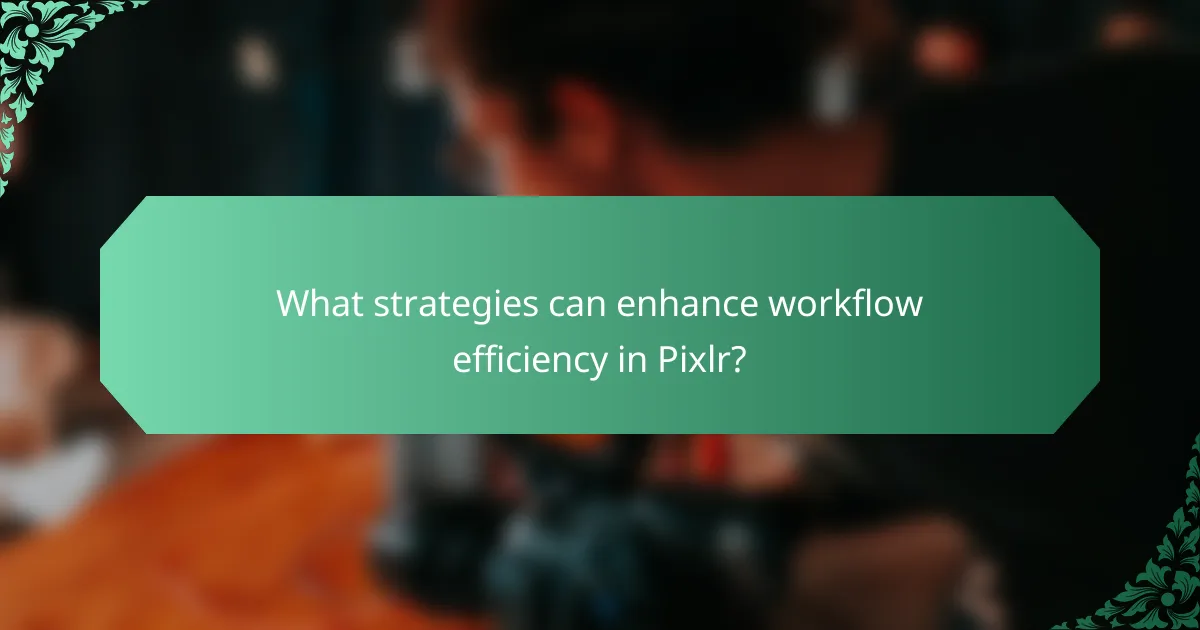
What strategies can enhance workflow efficiency in Pixlr?
Utilizing keyboard shortcuts can significantly enhance workflow efficiency in Pixlr. Keyboard shortcuts allow users to execute commands quickly without navigating through menus. This reduces the time spent on repetitive tasks. Customizing the workspace can also improve efficiency. Users can arrange tools and panels according to their preferences. This setup minimizes distractions and streamlines the editing process. Additionally, using layers effectively can enhance organization. Layers help manage different elements of a project separately. This organization allows for easier adjustments and edits. Finally, saving templates for frequently used designs can save time. Templates provide a starting point for new projects, reducing setup time. These strategies collectively improve the overall efficiency of workflow in Pixlr.
How can keyboard shortcuts improve workflow in Pixlr?
Keyboard shortcuts can significantly enhance workflow in Pixlr by reducing the time spent on repetitive tasks. They allow users to execute commands quickly without navigating through menus. For instance, common actions like cropping or adjusting layers can be performed instantly. This efficiency minimizes distractions and maintains creative flow. Studies show that using keyboard shortcuts can increase productivity by up to 30%. By streamlining processes, users can focus more on their creative work rather than technical navigation. Overall, incorporating keyboard shortcuts in Pixlr leads to a smoother and faster editing experience.
What are the most useful keyboard shortcuts for Pixlr users?
The most useful keyboard shortcuts for Pixlr users include several key combinations that enhance efficiency. For example, Ctrl + Z undoes the last action. Ctrl + Y redoes the last undone action. Ctrl + C copies the selected area, while Ctrl + V pastes it. Ctrl + A selects the entire canvas. Ctrl + T transforms the selected layer. Ctrl + Shift + N creates a new layer. These shortcuts help streamline workflow and improve processing speed. Familiarity with these combinations can significantly enhance user experience in Pixlr.
How can users create custom shortcuts in Pixlr?
Users can create custom shortcuts in Pixlr by accessing the application’s settings. In the settings menu, navigate to the “Shortcuts” section. Here, users can view existing shortcuts and modify them. To create a new shortcut, select the desired action from the list. After selecting, users can assign a key combination of their choice. This customization allows for a more efficient workflow. Pixlr supports various key combinations to enhance user experience. Custom shortcuts can significantly speed up the editing process and improve productivity.
What role do templates play in streamlining workflow?
Templates play a crucial role in streamlining workflow by providing a consistent framework for tasks. They reduce the time spent on repetitive processes. Templates ensure uniformity in design and content, which enhances efficiency. By using templates, users can quickly initiate projects without starting from scratch. This leads to faster turnaround times and increased productivity. Studies show that using templates can save up to 30% of project time. In Pixlr, templates facilitate quick edits and adjustments, allowing for a smoother creative process. Overall, templates simplify workflows and enhance operational efficiency.
How can users utilize templates to save time in Pixlr?
Users can utilize templates in Pixlr to save time by selecting pre-designed formats for their projects. Templates allow users to quickly apply consistent styles and layouts without starting from scratch. This feature streamlines the design process, enabling faster image editing and creation. By using templates, users can focus on content rather than design elements. Pixlr offers various templates tailored for different purposes, such as social media posts or marketing materials. These templates can be customized easily, further enhancing efficiency. Overall, utilizing templates reduces the time spent on repetitive tasks and improves workflow in Pixlr.
What types of templates are available in Pixlr?
Pixlr offers various types of templates to enhance user experience. These templates include social media post templates, collage templates, and banner templates. Users can also find templates for flyers and posters. Each template is designed to simplify the design process. This allows users to create visually appealing content quickly. The templates are customizable to fit individual needs. Pixlr’s library is regularly updated with new designs. This ensures users have access to fresh, relevant options.
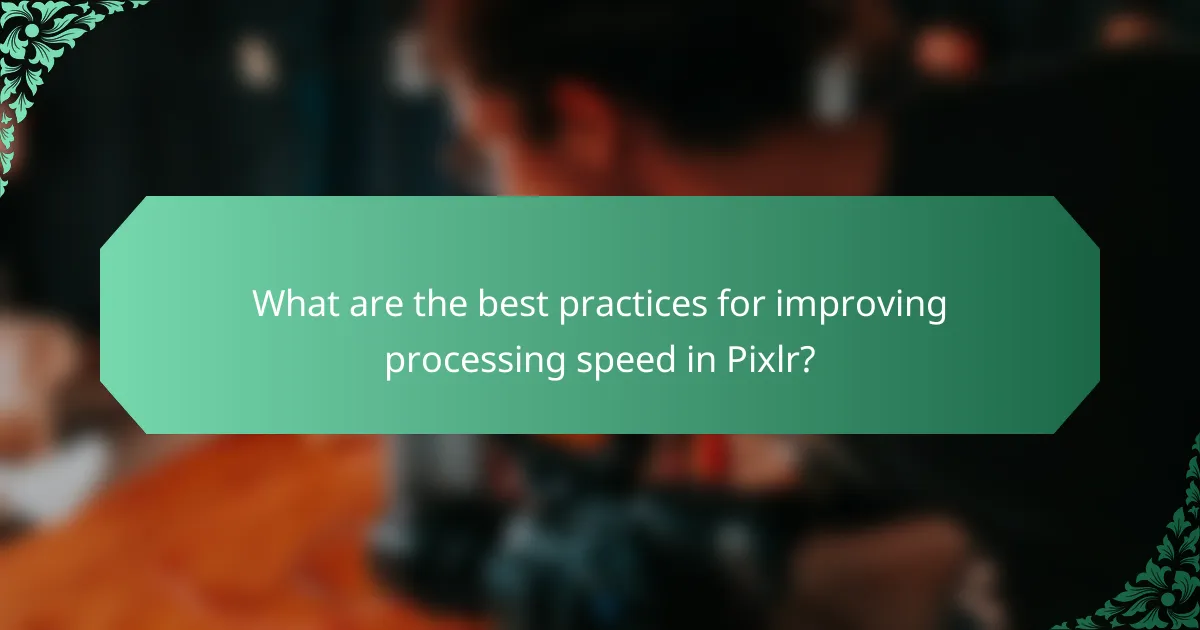
What are the best practices for improving processing speed in Pixlr?
To improve processing speed in Pixlr, users should optimize their system performance. Closing unnecessary applications frees up RAM, enhancing Pixlr’s efficiency. Utilizing a stable internet connection prevents lag during online editing. Adjusting image size before editing reduces processing demands. Regularly clearing the browser cache can also help speed up performance. Additionally, using the latest version of Pixlr ensures access to performance improvements. Finally, utilizing keyboard shortcuts streamlines tasks, making the editing process faster.
How can users manage their images for optimal processing speed?
Users can manage their images for optimal processing speed by optimizing image size and format. Reducing the resolution of images decreases the amount of data processed. Using formats like JPEG or PNG can enhance loading times due to their compression capabilities. Additionally, organizing images into folders can streamline access and improve workflow efficiency. Regularly clearing cache and temporary files can also enhance processing speed. According to a study by Adobe, optimized images can reduce loading times by up to 70%.
What image formats work best for processing speed in Pixlr?
JPEG and PNG formats work best for processing speed in Pixlr. JPEG files are compressed, which reduces their size and speeds up loading times. PNG files maintain high quality while still being efficient for editing. Both formats are widely supported and allow for quick processing in Pixlr. This efficiency is crucial for users aiming to streamline their workflow.
How does image resolution affect processing time in Pixlr?
Higher image resolution increases processing time in Pixlr. Larger images contain more pixels, which require more data to be processed. This leads to longer loading and editing times. For example, a 3000×2000 pixel image has significantly more data than a 800×600 pixel image. Consequently, operations like filters, adjustments, and exports take longer on high-resolution images. Users may experience delays, especially on devices with limited processing power. Reducing image resolution can enhance workflow efficiency in Pixlr.
What common issues affect processing speed in Pixlr?
Common issues affecting processing speed in Pixlr include internet connection stability, browser performance, and file size. A slow or unstable internet connection can lead to delays in loading and saving images. Browser performance also plays a significant role; outdated browsers may struggle with processing tasks. Large file sizes can slow down editing and rendering times. Additionally, the use of heavy filters or effects can further impact performance. Regularly clearing cache and ensuring the browser is updated can mitigate these issues.
How can users troubleshoot slow processing speeds in Pixlr?
Users can troubleshoot slow processing speeds in Pixlr by following several steps. First, they should check their internet connection. A stable and fast connection is essential for optimal performance. Second, users can clear their browser cache. This action can free up resources and improve loading times. Third, they should close unnecessary tabs or applications. Running multiple programs can slow down processing speeds. Fourth, users can try using a different browser. Some browsers may perform better with Pixlr than others. Additionally, they should ensure their device meets the minimum system requirements for running Pixlr. Upgrading hardware, such as RAM or CPU, can also enhance performance. Finally, users can restart their device to clear temporary files and refresh system resources.
What are the signs of performance issues in Pixlr?
Signs of performance issues in Pixlr include slow loading times and lag during image editing. Users may experience unresponsive tools or delays in applying filters. Frequent crashes or freezes are also indicators of performance problems. Additionally, low image rendering quality may occur, affecting the overall editing experience. High CPU or memory usage can signal that Pixlr is struggling to operate efficiently. These issues can hinder workflow and reduce processing speed significantly.
What tips can help users streamline their workflow and processing speed in Pixlr?
To streamline workflow and processing speed in Pixlr, users should utilize keyboard shortcuts effectively. Keyboard shortcuts can significantly reduce the time spent on repetitive tasks. Familiarizing oneself with these shortcuts enhances efficiency. Organizing layers and using groups can also simplify the editing process. This organization minimizes confusion and speeds up navigation. Additionally, saving templates for frequently used designs can save time on future projects. Using the auto-save feature ensures that progress is not lost, which can prevent delays. Finally, optimizing image sizes before importing can improve loading times. These strategies collectively enhance the overall user experience in Pixlr.
How can regular updates improve performance in Pixlr?
Regular updates can significantly improve performance in Pixlr by optimizing software efficiency and fixing bugs. These updates often include enhancements that speed up processing times. For example, performance patches can reduce lag during image editing. Additionally, updates may introduce new features that streamline workflow. Improved algorithms for image processing can lead to faster rendering of effects. Updates also ensure compatibility with the latest operating systems, enhancing overall stability. According to user feedback, many report smoother experiences after implementing updates. Regular updates keep the software aligned with user needs and technological advancements.
What resources are available for learning advanced Pixlr techniques?
Online tutorials and courses are available for learning advanced Pixlr techniques. Websites like Udemy and Skillshare offer structured courses. YouTube has a variety of channels dedicated to Pixlr tutorials. The official Pixlr blog provides tips and tricks for advanced features. Community forums and social media groups also share insights and techniques. These resources collectively enhance understanding and proficiency in using Pixlr effectively.
The main entity of the article is Pixlr, a graphic editing application focused on streamlining workflow and enhancing processing speed. The article outlines strategies for optimizing user experience through features such as customizable shortcuts, efficient tool access, and batch processing capabilities. It discusses the importance of processing speed for user satisfaction and productivity, while also addressing factors that influence performance, including hardware specifications and image management. Additionally, the article provides best practices for improving workflow efficiency, including the use of templates and keyboard shortcuts, as well as troubleshooting tips for common performance issues.